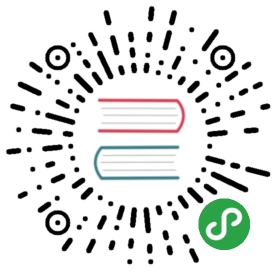iTerm2
iTerm2 is an open source replacement for Apple’s Terminal. It’s highly customizable and comes with a lot of useful features.
Installation
You can get the app from iTerm2 downloads page. Once downloaded, drag and drop the iTerm application file into your Applications folder.
Note: Instead of downloading and installing iTerm2 manually, you can use Homebrew
brew cask install iterm2
Customization
Colors and Font Settings
Here are some suggested settings you can change or set, they are all optional.
- Set hot-key to open and close the terminal to
command + option + i - Go to profiles -> Default -> Terminal -> Check silence bell to disable the terminal session from making any sound
- Download one of iTerm2 color schemes and then set these to your default profile colors
- Change the cursor text and cursor color to yellow make it more visible
- Change the font to 14pt Source Code Pro Lite. Source Code Pro can be downloaded from project’s github repository.
- If you’re using BASH instead of ZSH you can add
export CLICOLOR=1line to your~/.bash_profilefile for nice coloring of listings
MacOS shortcuts ⌘←, ⌘→ and ⌥←, ⌥→
You might be familiar with shortcuts to skip a word (⌥) or go to start/end of the line (⌘). iTerm is not set up to work with these shortcuts by default but here’s how you set them up:
open up iTerm2 preferences (⌘,) -> Profiles -> Keys -> Click on + icon (add new Keyboard shortcut).
| shortcut | action | send |
|---|---|---|
| ⌘← | SEND ESC SEQ | OH |
| ⌘→ | SEND ESC SEQ | OF |
| ⌥← | SEND ESC SEQ | b |
| ⌥→ | SEND ESC SEQ | f |