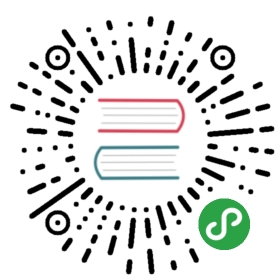Pyplot 教程¶
Matplotlib 简介¶
matplotlib 是一个 Python 的 2D 图形包。
在线文档:http://matplotlib.org ,提供了 Examples, FAQ, API, Gallery,其中 Gallery 是很有用的一个部分,因为它提供了各种画图方式的可视化,方便用户根据需求进行选择。
使用 Pyplot¶
导入相关的包:
In [1]:
- import numpy as np
- import matplotlib.pyplot as plt
matplotlib.pyplot 包含一系列类似 MATLAB 中绘图函数的相关函数。每个 matplotlib.pyplot 中的函数对当前的图像进行一些修改,例如:产生新的图像,在图像中产生新的绘图区域,在绘图区域中画线,给绘图加上标记,等等…… matplotlib.pyplot 会自动记住当前的图像和绘图区域,因此这些函数会直接作用在当前的图像上。
下文中,以 plt 作为 matplotlib.pyplot 的省略。
plt.show() 函数¶
默认情况下,matplotlib.pyplot 不会直接显示图像,只有调用 plt.show() 函数时,图像才会显示出来。
plt.show() 默认是在新窗口打开一幅图像,并且提供了对图像进行操作的按钮。
不过在 ipython 命令行中,我们可以使用 magic 命令将它插入 notebook 中,并且不需要调用 plt.show() 也可以显示:
%matplotlib notebook%matplotlib inline
不过在实际写程序中,我们还是需要调用plt.show()函数将图像显示出来。
这里我们使图像输出在 notebook 中:
In [2]:
- %matplotlib inline
plt.plot() 函数¶
例子¶
plt.plot() 函数可以用来绘图:
In [3]:
- plt.plot([1,2,3,4])
- plt.ylabel('some numbers')
- plt.show()

基本用法¶
plot 函数基本的用法有以下四种:
默认参数
plt.plot(x,y)
指定参数plt.plot(x,y, format_str)
默认参数,x为0~N-1plt.plot(y)
指定参数,x为0~N-1plt.plot(y, format_str)
因此,在上面的例子中,我们没有给定x的值,所以其默认值为[0,1,2,3]。
传入 x 和 y:
In [4]:
- plt.plot([1,2,3,4], [1,4,9,16])
Out[4]:
- [<matplotlib.lines.Line2D at 0xa48a550>]

字符参数¶
和 MATLAB 中类似,我们还可以用字符来指定绘图的格式:
表示颜色的字符参数有:
| 字符 | 颜色 |
|---|---|
‘b’ |
蓝色,blue |
‘g’ |
绿色,green |
‘r’ |
红色,red |
‘c’ |
青色,cyan |
‘m’ |
品红,magenta |
‘y’ |
黄色,yellow |
‘k’ |
黑色,black |
‘w’ |
白色,white |
表示类型的字符参数有:
| 字符 | 类型 | 字符 | 类型 |
|---|---|---|---|
'-' |
实线 | '—' |
虚线 |
'-.' |
虚点线 | ':' |
点线 |
'.' |
点 | ',' |
像素点 |
'o' |
圆点 | 'v' |
下三角点 |
'^' |
上三角点 | '<' |
左三角点 |
'>' |
右三角点 | '1' |
下三叉点 |
'2' |
上三叉点 | '3' |
左三叉点 |
'4' |
右三叉点 | 's' |
正方点 |
'p' |
五角点 | '*' |
星形点 |
'h' |
六边形点1 | 'H' |
六边形点2 |
'+' |
加号点 | 'x' |
乘号点 |
'D' |
实心菱形点 | 'd' |
瘦菱形点 |
'_' |
横线点 |
例如我们要画出红色圆点:
In [5]:
- plt.plot([1,2,3,4], [1,4,9,16], 'ro')
- plt.show()

可以看出,有两个点在图像的边缘,因此,我们需要改变轴的显示范围。
显示范围¶
与 MATLAB 类似,这里可以使用 axis 函数指定坐标轴显示的范围:
plt.axis([xmin, xmax, ymin, ymax])
In [6]:
- plt.plot([1,2,3,4], [1,4,9,16], 'ro')
- # 指定 x 轴显示区域为 0-6,y 轴为 0-20
- plt.axis([0,6,0,20])
- plt.show()

传入 Numpy 数组¶
之前我们传给 plot 的参数都是列表,事实上,向 plot 中传入 numpy 数组是更常用的做法。事实上,如果传入的是列表,matplotlib 会在内部将它转化成数组再进行处理:
In [7]:
- import numpy as np
- import matplotlib.pyplot as plt
- # evenly sampled time at 200ms intervals
- t = np.arange(0., 5., 0.2)
- # red dashes, blue squares and green triangles
- plt.plot(t, t, 'r--',
- t, t**2, 'bs',
- t, t**3, 'g^')
- plt.show()

传入多组数据¶
事实上,在上面的例子中,我们不仅仅向 plot 函数传入了数组,还传入了多组 (x,y,format_str) 参数,它们在同一张图上显示。
这意味着我们不需要使用多个 plot 函数来画多组数组,只需要可以将这些组合放到一个 plot 函数中去即可。
线条属性¶
之前提到,我们可以用字符串来控制线条的属性,事实上还可以通过关键词来改变线条的性质,例如 linwidth 可以改变线条的宽度,color 可以改变线条的颜色:
In [8]:
- x = np.linspace(-np.pi,np.pi)
- y = np.sin(x)
- plt.plot(x, y, linewidth=2.0, color='r')
- plt.show()

使用 plt.plot() 的返回值来设置线条属性¶
plot 函数返回一个 Line2D 对象组成的列表,每个对象代表输入的一对组合,例如:
- line1, line2 为两个 Line2D 对象
line1, line2 = plt.plot(x1, y1, x2, y2)
- 返回 3 个 Line2D 对象组成的列表
lines = plt.plot(x1, y1, x2, y2, x3, y3)
我们可以使用这个返回值来对线条属性进行设置:
In [9]:
- # 加逗号 line 中得到的是 line2D 对象,不加逗号得到的是只有一个 line2D 对象的列表
- line, = plt.plot(x, y, 'r-')
- # 将抗锯齿关闭
- line.set_antialiased(False)
- plt.show()

plt.setp() 修改线条性质¶
更方便的做法是使用 plt 的 setp 函数:
In [10]:
- lines = plt.plot(x, y)
- # 使用键值对
- plt.setp(lines, color='r', linewidth=2.0)
- # 或者使用 MATLAB 风格的字符串对
- plt.setp(lines, 'color', 'r', 'linewidth', 2.0)
- plt.show()

可以设置的属性有很多,可以使用 plt.setp(lines) 查看 lines 可以设置的属性,各属性的含义可参考 matplotlib 的文档。
In [11]:
- plt.setp(lines)
- agg_filter: unknown
- alpha: float (0.0 transparent through 1.0 opaque)
- animated: [True | False]
- antialiased or aa: [True | False]
- axes: an :class:`~matplotlib.axes.Axes` instance
- clip_box: a :class:`matplotlib.transforms.Bbox` instance
- clip_on: [True | False]
- clip_path: [ (:class:`~matplotlib.path.Path`, :class:`~matplotlib.transforms.Transform`) | :class:`~matplotlib.patches.Patch` | None ]
- color or c: any matplotlib color
- contains: a callable function
- dash_capstyle: ['butt' | 'round' | 'projecting']
- dash_joinstyle: ['miter' | 'round' | 'bevel']
- dashes: sequence of on/off ink in points
- drawstyle: ['default' | 'steps' | 'steps-pre' | 'steps-mid' | 'steps-post']
- figure: a :class:`matplotlib.figure.Figure` instance
- fillstyle: ['full' | 'left' | 'right' | 'bottom' | 'top' | 'none']
- gid: an id string
- label: string or anything printable with '%s' conversion.
- linestyle or ls: [``'-'`` | ``'--'`` | ``'-.'`` | ``':'`` | ``'None'`` | ``' '`` | ``''``]
- linewidth or lw: float value in points
- lod: [True | False]
- marker: :mod:`A valid marker style <matplotlib.markers>`
- markeredgecolor or mec: any matplotlib color
- markeredgewidth or mew: float value in points
- markerfacecolor or mfc: any matplotlib color
- markerfacecoloralt or mfcalt: any matplotlib color
- markersize or ms: float
- markevery: [None | int | length-2 tuple of int | slice | list/array of int | float | length-2 tuple of float]
- path_effects: unknown
- picker: float distance in points or callable pick function ``fn(artist, event)``
- pickradius: float distance in points
- rasterized: [True | False | None]
- sketch_params: unknown
- snap: unknown
- solid_capstyle: ['butt' | 'round' | 'projecting']
- solid_joinstyle: ['miter' | 'round' | 'bevel']
- transform: a :class:`matplotlib.transforms.Transform` instance
- url: a url string
- visible: [True | False]
- xdata: 1D array
- ydata: 1D array
- zorder: any number
子图¶
figure() 函数会产生一个指定编号为 num 的图:
plt.figure(num)
这里,figure(1) 其实是可以省略的,因为默认情况下 plt 会自动产生一幅图像。
使用 subplot 可以在一副图中生成多个子图,其参数为:
plt.subplot(numrows, numcols, fignum)
当 numrows * numcols < 10 时,中间的逗号可以省略,因此 plt.subplot(211) 就相当于 plt.subplot(2,1,1)。
In [12]:
- def f(t):
- return np.exp(-t) * np.cos(2*np.pi*t)
- t1 = np.arange(0.0, 5.0, 0.1)
- t2 = np.arange(0.0, 5.0, 0.02)
- plt.figure(1)
- plt.subplot(211)
- plt.plot(t1, f(t1), 'bo', t2, f(t2), 'k')
- plt.subplot(212)
- plt.plot(t2, np.cos(2*np.pi*t2), 'r--')
- plt.show()

图形上加上文字¶
plt.hist() 可以用来画直方图。
In [13]:
- mu, sigma = 100, 15
- x = mu + sigma * np.random.randn(10000)
- # the histogram of the data
- n, bins, patches = plt.hist(x, 50, normed=1, facecolor='g', alpha=0.75)
- plt.xlabel('Smarts')
- plt.ylabel('Probability')
- plt.title('Histogram of IQ')
- plt.text(60, .025, r'$\mu=100,\ \sigma=15$')
- plt.axis([40, 160, 0, 0.03])
- plt.grid(True)
- plt.show()

对于这幅图形,我们使用 xlabel ,ylabel,title,text 方法设置了文字,其中:
xlabel:x 轴标注ylabel:y 轴标注title:图形标题text:在指定位置放入文字
输入特殊符号支持使用 Tex 语法,用 $<some Tex code>$ 隔开。
除了使用 text 在指定位置标上文字之外,还可以使用 annotate 函数进行注释,annotate 主要有两个参数:
xy:注释位置xytext:注释文字位置
In [14]:
- ax = plt.subplot(111)
- t = np.arange(0.0, 5.0, 0.01)
- s = np.cos(2*np.pi*t)
- line, = plt.plot(t, s, lw=2)
- plt.annotate('local max', xy=(2, 1), xytext=(3, 1.5),
- arrowprops=dict(facecolor='black', shrink=0.05),
- )
- plt.ylim(-2,2)
- plt.show()