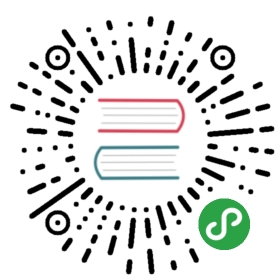注释¶
使用文本框进行注释¶
先看一个简单的例子:
In [1]:
- import numpy.random
- import matplotlib.pyplot as plt
- %matplotlib inline
- fig = plt.figure(1, figsize=(5,5))
- fig.clf()
- ax = fig.add_subplot(111)
- ax.set_aspect(1)
- x1 = -1 + numpy.random.randn(100)
- y1 = -1 + numpy.random.randn(100)
- x2 = 1. + numpy.random.randn(100)
- y2 = 1. + numpy.random.randn(100)
- ax.scatter(x1, y1, color="r")
- ax.scatter(x2, y2, color="g")
- # 加上两个文本框
- bbox_props = dict(boxstyle="round", fc="w", ec="0.5", alpha=0.9)
- ax.text(-2, -2, "Sample A", ha="center", va="center", size=20,
- bbox=bbox_props)
- ax.text(2, 2, "Sample B", ha="center", va="center", size=20,
- bbox=bbox_props)
- # 加上一个箭头文本框
- bbox_props = dict(boxstyle="rarrow", fc=(0.8,0.9,0.9), ec="b", lw=2)
- t = ax.text(0, 0, "Direction", ha="center", va="center", rotation=45,
- size=15,
- bbox=bbox_props)
- bb = t.get_bbox_patch()
- bb.set_boxstyle("rarrow", pad=0.6)
- ax.set_xlim(-4, 4)
- ax.set_ylim(-4, 4)
- plt.show()

text() 函数接受 bbox 参数来绘制文本框。
- bbox_props = dict(boxstyle="rarrow,pad=0.3", fc="cyan", ec="b", lw=2)
- t = ax.text(0, 0, "Direction", ha="center", va="center", rotation=45,
- size=15,
- bbox=bbox_props)
可以这样来获取这个文本框,并对其参数进行修改:
- bb = t.get_bbox_patch()
- bb.set_boxstyle("rarrow", pad=0.6)
可用的文本框风格有:
| class | name | attrs |
|---|---|---|
| LArrow | larrow | pad=0.3 |
| RArrow | rarrow | pad=0.3 |
| Round | round | pad=0.3,rounding_size=None |
| Round4 | round4 | pad=0.3,rounding_size=None |
| Roundtooth | roundtooth | pad=0.3,tooth_size=None |
| Sawtooth | sawtooth | pad=0.3,tooth_size=None |
| Square | square | pad=0.3 |
In [2]:
- import matplotlib.patches as mpatch
- import matplotlib.pyplot as plt
- styles = mpatch.BoxStyle.get_styles()
- figheight = (len(styles)+.5)
- fig1 = plt.figure(figsize=(4/1.5, figheight/1.5))
- fontsize = 0.3 * 72
- ax = fig1.add_subplot(111)
- for i, (stylename, styleclass) in enumerate(styles.items()):
- ax.text(0.5, (float(len(styles)) - 0.5 - i)/figheight, stylename,
- ha="center",
- size=fontsize,
- transform=fig1.transFigure,
- bbox=dict(boxstyle=stylename, fc="w", ec="k"))
- # 去掉轴的显示
- ax.spines['right'].set_color('none')
- ax.spines['top'].set_color('none')
- ax.spines['left'].set_color('none')
- ax.spines['bottom'].set_color('none')
- plt.xticks([])
- plt.yticks([])
- plt.show()

各个风格的文本框如上图所示。
使用箭头进行注释¶
In [3]:
- plt.figure(1, figsize=(3,3))
- ax = plt.subplot(111)
- ax.annotate("",
- xy=(0.2, 0.2), xycoords='data',
- xytext=(0.8, 0.8), textcoords='data',
- arrowprops=dict(arrowstyle="->",
- connectionstyle="arc3"),
- )
- plt.show()

之前介绍了 annotate 中 xy, xycoords, xytext, textcoords 参数的含义,通常我们把 xy 设在 data 坐标系,把 xytext 设在 offset 即以注释点为原点的参考系。
箭头显示是可选的,用 arrowprops 参数来指定,接受一个字典作为参数。
不同类型的绘制箭头方式:
In [4]:
- import matplotlib.pyplot as plt
- import matplotlib.patches as mpatches
- x1, y1 = 0.3, 0.3
- x2, y2 = 0.7, 0.7
- fig = plt.figure(1, figsize=(8,3))
- fig.clf()
- from mpl_toolkits.axes_grid.axes_grid import AxesGrid
- from mpl_toolkits.axes_grid.anchored_artists import AnchoredText
- #from matplotlib.font_manager import FontProperties
- def add_at(ax, t, loc=2):
- fp = dict(size=10)
- _at = AnchoredText(t, loc=loc, prop=fp)
- ax.add_artist(_at)
- return _at
- grid = AxesGrid(fig, 111, (1, 4), label_mode="1", share_all=True)
- grid[0].set_autoscale_on(False)
- ax = grid[0]
- ax.plot([x1, x2], [y1, y2], ".")
- el = mpatches.Ellipse((x1, y1), 0.3, 0.4, angle=30, alpha=0.2)
- ax.add_artist(el)
- ax.annotate("",
- xy=(x1, y1), xycoords='data',
- xytext=(x2, y2), textcoords='data',
- arrowprops=dict(arrowstyle="-", #linestyle="dashed",
- color="0.5",
- patchB=None,
- shrinkB=0,
- connectionstyle="arc3,rad=0.3",
- ),
- )
- add_at(ax, "connect", loc=2)
- ax = grid[1]
- ax.plot([x1, x2], [y1, y2], ".")
- el = mpatches.Ellipse((x1, y1), 0.3, 0.4, angle=30, alpha=0.2)
- ax.add_artist(el)
- ax.annotate("",
- xy=(x1, y1), xycoords='data',
- xytext=(x2, y2), textcoords='data',
- arrowprops=dict(arrowstyle="-", #linestyle="dashed",
- color="0.5",
- patchB=el,
- shrinkB=0,
- connectionstyle="arc3,rad=0.3",
- ),
- )
- add_at(ax, "clip", loc=2)
- ax = grid[2]
- ax.plot([x1, x2], [y1, y2], ".")
- el = mpatches.Ellipse((x1, y1), 0.3, 0.4, angle=30, alpha=0.2)
- ax.add_artist(el)
- ax.annotate("",
- xy=(x1, y1), xycoords='data',
- xytext=(x2, y2), textcoords='data',
- arrowprops=dict(arrowstyle="-", #linestyle="dashed",
- color="0.5",
- patchB=el,
- shrinkB=5,
- connectionstyle="arc3,rad=0.3",
- ),
- )
- add_at(ax, "shrink", loc=2)
- ax = grid[3]
- ax.plot([x1, x2], [y1, y2], ".")
- el = mpatches.Ellipse((x1, y1), 0.3, 0.4, angle=30, alpha=0.2)
- ax.add_artist(el)
- ax.annotate("",
- xy=(x1, y1), xycoords='data',
- xytext=(x2, y2), textcoords='data',
- arrowprops=dict(arrowstyle="fancy", #linestyle="dashed",
- color="0.5",
- patchB=el,
- shrinkB=5,
- connectionstyle="arc3,rad=0.3",
- ),
- )
- add_at(ax, "mutate", loc=2)
- grid[0].set_xlim(0, 1)
- grid[0].set_ylim(0, 1)
- grid[0].axis["bottom"].toggle(ticklabels=False)
- grid[0].axis["left"].toggle(ticklabels=False)
- fig.subplots_adjust(left=0.05, right=0.95, bottom=0.05, top=0.95)
- plt.draw()
- plt.show()

字典中,connectionstyle 参数控制路径的风格:
| Name | Attr |
|---|---|
| angle | angleA=90,angleB=0,rad=0.0 |
| angle3 | angleA=90,angleB=0 |
| arc | angleA=0,angleB=0,armA=None,armB=None,rad=0.0 |
| arc3 | rad=0.0 |
| bar | armA=0.0,armB=0.0,fraction=0.3,angle=None |
In [5]:
- import matplotlib.pyplot as plt
- import matplotlib.patches as mpatches
- fig = plt.figure(1, figsize=(8,5))
- fig.clf()
- from mpl_toolkits.axes_grid.axes_grid import AxesGrid
- from mpl_toolkits.axes_grid.anchored_artists import AnchoredText
- #from matplotlib.font_manager import FontProperties
- def add_at(ax, t, loc=2):
- fp = dict(size=8)
- _at = AnchoredText(t, loc=loc, prop=fp)
- ax.add_artist(_at)
- return _at
- grid = AxesGrid(fig, 111, (3, 5), label_mode="1", share_all=True)
- grid[0].set_autoscale_on(False)
- x1, y1 = 0.3, 0.3
- x2, y2 = 0.7, 0.7
- def demo_con_style(ax, connectionstyle, label=None):
- if label is None:
- label = connectionstyle
- x1, y1 = 0.3, 0.2
- x2, y2 = 0.8, 0.6
- ax.plot([x1, x2], [y1, y2], ".")
- ax.annotate("",
- xy=(x1, y1), xycoords='data',
- xytext=(x2, y2), textcoords='data',
- arrowprops=dict(arrowstyle="->", #linestyle="dashed",
- color="0.5",
- shrinkA=5, shrinkB=5,
- patchA=None,
- patchB=None,
- connectionstyle=connectionstyle,
- ),
- )
- add_at(ax, label, loc=2)
- column = grid.axes_column[0]
- demo_con_style(column[0], "angle3,angleA=90,angleB=0",
- label="angle3,\nangleA=90,\nangleB=0")
- demo_con_style(column[1], "angle3,angleA=0,angleB=90",
- label="angle3,\nangleA=0,\nangleB=90")
- column = grid.axes_column[1]
- demo_con_style(column[0], "arc3,rad=0.")
- demo_con_style(column[1], "arc3,rad=0.3")
- demo_con_style(column[2], "arc3,rad=-0.3")
- column = grid.axes_column[2]
- demo_con_style(column[0], "angle,angleA=-90,angleB=180,rad=0",
- label="angle,\nangleA=-90,\nangleB=180,\nrad=0")
- demo_con_style(column[1], "angle,angleA=-90,angleB=180,rad=5",
- label="angle,\nangleA=-90,\nangleB=180,\nrad=5")
- demo_con_style(column[2], "angle,angleA=-90,angleB=10,rad=5",
- label="angle,\nangleA=-90,\nangleB=10,\nrad=0")
- column = grid.axes_column[3]
- demo_con_style(column[0], "arc,angleA=-90,angleB=0,armA=30,armB=30,rad=0",
- label="arc,\nangleA=-90,\nangleB=0,\narmA=30,\narmB=30,\nrad=0")
- demo_con_style(column[1], "arc,angleA=-90,angleB=0,armA=30,armB=30,rad=5",
- label="arc,\nangleA=-90,\nangleB=0,\narmA=30,\narmB=30,\nrad=5")
- demo_con_style(column[2], "arc,angleA=-90,angleB=0,armA=0,armB=40,rad=0",
- label="arc,\nangleA=-90,\nangleB=0,\narmA=0,\narmB=40,\nrad=0")
- column = grid.axes_column[4]
- demo_con_style(column[0], "bar,fraction=0.3",
- label="bar,\nfraction=0.3")
- demo_con_style(column[1], "bar,fraction=-0.3",
- label="bar,\nfraction=-0.3")
- demo_con_style(column[2], "bar,angle=180,fraction=-0.2",
- label="bar,\nangle=180,\nfraction=-0.2")
- #demo_con_style(column[1], "arc3,rad=0.3")
- #demo_con_style(column[2], "arc3,rad=-0.3")
- grid[0].set_xlim(0, 1)
- grid[0].set_ylim(0, 1)
- grid.axes_llc.axis["bottom"].toggle(ticklabels=False)
- grid.axes_llc.axis["left"].toggle(ticklabels=False)
- fig.subplots_adjust(left=0.05, right=0.95, bottom=0.05, top=0.95)
- plt.draw()
- plt.show()

arrowstyle 参数控制小箭头的风格:
| Name | Attrs |
|---|---|
- |
None |
-> |
head_length=0.4,head_width=0.2 |
-[ |
widthB=1.0,lengthB=0.2,angleB=None |
¦-¦ |
widthA=1.0,widthB=1.0 |
-¦> |
head_length=0.4,head_width=0.2 |
<- |
head_length=0.4,head_width=0.2 |
<-> |
head_length=0.4,head_width=0.2 |
<¦- |
head_length=0.4,head_width=0.2 |
<¦-¦> |
head_length=0.4,head_width=0.2 |
fancy |
head_length=0.4,head_width=0.4,tail_width=0.4 |
simple |
head_length=0.5,head_width=0.5,tail_width=0.2 |
wedge |
tail_width=0.3,shrink_factor=0.5 |
In [6]:
- import matplotlib.patches as mpatches
- import matplotlib.pyplot as plt
- styles = mpatches.ArrowStyle.get_styles()
- ncol=2
- nrow = (len(styles)+1) // ncol
- figheight = (nrow+0.5)
- fig1 = plt.figure(1, (4.*ncol/1.5, figheight/1.5))
- fontsize = 0.2 * 70
- ax = fig1.add_axes([0, 0, 1, 1], frameon=False, aspect=1.)
- ax.set_xlim(0, 4*ncol)
- ax.set_ylim(0, figheight)
- def to_texstring(s):
- s = s.replace("<", r"$<$")
- s = s.replace(">", r"$>$")
- s = s.replace("|", r"$|$")
- return s
- for i, (stylename, styleclass) in enumerate(sorted(styles.items())):
- x = 3.2 + (i//nrow)*4
- y = (figheight - 0.7 - i%nrow) # /figheight
- p = mpatches.Circle((x, y), 0.2, fc="w")
- ax.add_patch(p)
- ax.annotate(to_texstring(stylename), (x, y),
- (x-1.2, y),
- #xycoords="figure fraction", textcoords="figure fraction",
- ha="right", va="center",
- size=fontsize,
- arrowprops=dict(arrowstyle=stylename,
- patchB=p,
- shrinkA=5,
- shrinkB=5,
- fc="w", ec="k",
- connectionstyle="arc3,rad=-0.05",
- ),
- bbox=dict(boxstyle="square", fc="w"))
- ax.xaxis.set_visible(False)
- ax.yaxis.set_visible(False)
- plt.draw()
- plt.show()