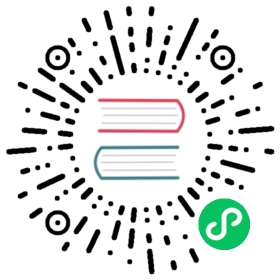布局容器类组件开发指导
布局类容器组件由视图基础类组成,通过直接设置视图位置,可以达到嵌套和重叠布局的目的;通过设置布局类型和边距达到规格化布局子组件的目的;通过调用相关接口可实现根据父组件及兄弟节点布局视图的目的。
UISwipeView
使用场景
UISwipeView继承UIViewGroup,除提供容器类组件Add、Remove、Insert等方法外还提供按页面滑动功能,滑动结束后当前页面居中对齐显示。该组件分为水平方向和垂直方向,通过Add方法添加的子组件会根据Add的顺序和UISwipeView方向自动水平对齐或则垂直对齐。
接口说明
表 1 SwipeView接口说明
开发步骤(水平滑动,不可循环)
创建一个水平滑动的UISwipeView。
UISwipeView* swipe = new UISwipeView(UISwipeView::HORIZONTAL);
向UISwipeView中添加子组件。
UILabelButton* button1 = new UILabelButton();button1->SetPosition(0, 0, g_ButtonW, g_ButtonH);button1->SetText("button1");swipe->Add(button1);UILabelButton* button2 = new UILabelButton();button2->SetPosition(0, 0, g_ButtonW, g_ButtonH);button2->SetText("button2");swipe->Add(button2);UILabelButton* button3 = new UILabelButton();button3->SetPosition(0, 0, g_ButtonW, g_ButtonH);button3->SetText("button3");swipe->Add(button3);
检查实现效果,水平滑动,不可循环。

开发步骤(水平滑动,可循环)
创建一个水平滑动的UISwipeView并添加子组件。
UISwipeView* swipe = new UISwipeView(UISwipeView::HORIZONTAL);UILabelButton* button1 = new UILabelButton();button1->SetPosition(0, 0, g_ButtonW, g_ButtonH);button1->SetText("button1");swipe->Add(button1);UILabelButton* button2 = new UILabelButton();button2->SetPosition(0, 0, g_ButtonW, g_ButtonH);button2->SetText("button2");swipe->Add(button2);UILabelButton* button3 = new UILabelButton();button3->SetPosition(0, 0, g_ButtonW, g_ButtonH);button3->SetText("button3");swipe->Add(button3);
设置UISwipeView循环滑动。
swipe->SetLoopState(true);
检查实现效果,水平循环滑动。

GridLayout
使用场景
提供基础布局能力,可设置网格行数和列数,通过Add方法添加的子组件在调用LayoutChildren()方法后自动进行排列布局。
接口说明
表 2 GridLayout接口说明
开发步骤
构造GridLayout并设置位置、大小信息。
GridLayout* layout_ = new GridLayout();layout_->SetPosition(0, g_y, HROIZONTAL_RESOLUTION, 200);layout_->SetLayoutDirection(LAYOUT_HOR);layout_->SetRows(2);layout_->SetCols(2);
构造子组件button。
UILabelButton* bt1 = new UILabelButton();bt1->SetPosition(0,0,100,50);bt1->SetText("bt1");UILabelButton* bt2 = new UILabelButton();bt2->SetPosition(0, 0, 100, 50);bt2->SetText("bt2");UILabelButton* bt3 = new UILabelButton();bt3->SetPosition(0, 0, 100, 50);bt3->SetText("bt3");UILabelButton* bt4 = new UILabelButton();bt4->SetPosition(0, 0, 100, 50);bt4->SetText("bt4");
添加子组件并调用LayoutChildren()。
layout_->Add(bt1);layout_->Add(bt2);layout_->Add(bt3);layout_->Add(bt4);layout_->LayoutChildren();
检查button组件布局效果如下图所示。