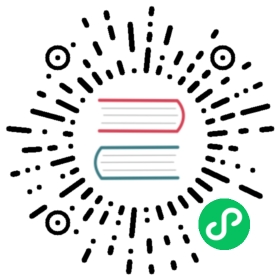Training Your Model, and Using It to Clean Your Data
Time to use the same lines of code as in <> to train our bear classifier.
We don’t have a lot of data for our problem (150 pictures of each sort of bear at most), so to train our model, we’ll use RandomResizedCrop with an image size of 224 px, which is fairly standard for image classification, and default aug_transforms:
In [ ]:
bears = bears.new(item_tfms=RandomResizedCrop(224, min_scale=0.5),batch_tfms=aug_transforms())dls = bears.dataloaders(path)
We can now create our Learner and fine-tune it in the usual way:
In [ ]:
learn = cnn_learner(dls, resnet18, metrics=error_rate)learn.fine_tune(4)
| epoch | train_loss | valid_loss | error_rate | time |
|---|---|---|---|---|
| 0 | 1.235733 | 0.212541 | 0.087302 | 00:05 |
| epoch | train_loss | valid_loss | error_rate | time |
|---|---|---|---|---|
| 0 | 0.213371 | 0.112450 | 0.023810 | 00:05 |
| 1 | 0.173855 | 0.072306 | 0.023810 | 00:06 |
| 2 | 0.147096 | 0.039068 | 0.015873 | 00:06 |
| 3 | 0.123984 | 0.026801 | 0.015873 | 00:06 |
Now let’s see whether the mistakes the model is making are mainly thinking that grizzlies are teddies (that would be bad for safety!), or that grizzlies are black bears, or something else. To visualize this, we can create a confusion matrix:
In [ ]:
interp = ClassificationInterpretation.from_learner(learn)interp.plot_confusion_matrix()

The rows represent all the black, grizzly, and teddy bears in our dataset, respectively. The columns represent the images which the model predicted as black, grizzly, and teddy bears, respectively. Therefore, the diagonal of the matrix shows the images which were classified correctly, and the off-diagonal cells represent those which were classified incorrectly. This is one of the many ways that fastai allows you to view the results of your model. It is (of course!) calculated using the validation set. With the color-coding, the goal is to have white everywhere except the diagonal, where we want dark blue. Our bear classifier isn’t making many mistakes!
It’s helpful to see where exactly our errors are occurring, to see whether they’re due to a dataset problem (e.g., images that aren’t bears at all, or are labeled incorrectly, etc.), or a model problem (perhaps it isn’t handling images taken with unusual lighting, or from a different angle, etc.). To do this, we can sort our images by their loss.
The loss is a number that is higher if the model is incorrect (especially if it’s also confident of its incorrect answer), or if it’s correct, but not confident of its correct answer. In a couple of chapters we’ll learn in depth how loss is calculated and used in the training process. For now, plot_top_losses shows us the images with the highest loss in our dataset. As the title of the output says, each image is labeled with four things: prediction, actual (target label), loss, and probability. The probability here is the confidence level, from zero to one, that the model has assigned to its prediction:
In [ ]:
interp.plot_top_losses(5, nrows=1)

This output shows that the image with the highest loss is one that has been predicted as “grizzly” with high confidence. However, it’s labeled (based on our Bing image search) as “black.” We’re not bear experts, but it sure looks to us like this label is incorrect! We should probably change its label to “grizzly.”
The intuitive approach to doing data cleaning is to do it before you train a model. But as you’ve seen in this case, a model can actually help you find data issues more quickly and easily. So, we normally prefer to train a quick and simple model first, and then use it to help us with data cleaning.
fastai includes a handy GUI for data cleaning called ImageClassifierCleaner that allows you to choose a category and the training versus validation set and view the highest-loss images (in order), along with menus to allow images to be selected for removal or relabeling:
In [ ]:
#hide_outputcleaner = ImageClassifierCleaner(learn)cleaner

In [ ]:
#hide# for idx in cleaner.delete(): cleaner.fns[idx].unlink()# for idx,cat in cleaner.change(): shutil.move(str(cleaner.fns[idx]), path/cat)
We can see that amongst our “black bears” is an image that contains two bears: one grizzly, one black. So, we should choose <Delete> in the menu under this image. ImageClassifierCleaner doesn’t actually do the deleting or changing of labels for you; it just returns the indices of items to change. So, for instance, to delete (unlink) all images selected for deletion, we would run:
for idx in cleaner.delete(): cleaner.fns[idx].unlink()
To move images for which we’ve selected a different category, we would run:
for idx,cat in cleaner.change(): shutil.move(str(cleaner.fns[idx]), path/cat)
s: Cleaning the data and getting it ready for your model are two of the biggest challenges for data scientists; they say it takes 90% of their time. The fastai library aims to provide tools that make it as easy as possible.
We’ll be seeing more examples of model-driven data cleaning throughout this book. Once we’ve cleaned up our data, we can retrain our model. Try it yourself, and see if your accuracy improves!
note: No Need for Big Data: After cleaning the dataset using these steps, we generally are seeing 100% accuracy on this task. We even see that result when we download a lot fewer images than the 150 per class we’re using here. As you can see, the common complaint that you need massive amounts of data to do deep learning can be a very long way from the truth!
Now that we have trained our model, let’s see how we can deploy it to be used in practice.