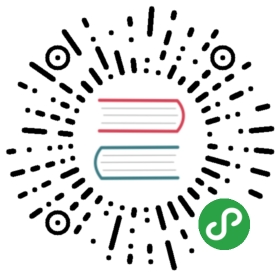From: eLinux.org
Android x86
Android x86 is a software port to normal pc s. Android x86
Homepage
The current stable release is
http://www.android-x86.org/releases/releasenote-3-2-rc2
Android-x86 3.2-r2], based upon Honeycomb.
Contents
- 1 ICS 4.0.3
- 2 DONUT 1.6 r2
- 3 short steps to get a running
system - 4 details for a running system
- 5 Development
ICS 4.0.3
Build on ubuntu 11.10
see Building Android 4.0 on Ubuntu
11.10
install old version of gcc 4.4 with : sudo apt-get install gcc-4.4
g++-4.4 g++-4.4-multilib gcc-4.4-multilib
run make with : make CC=gcc-4.4 CXX=g++-4.4 -j4 iso_img
TARGET_PRODUCT=generic_x86
Hardware
Fritz!Wlan
AVM GmbH AVM Fritz!WLAN N [Atheros AR9001U]
DONUT 1.6 r2
short steps to get a running system
Running the system from boot medium CD or USB-Stick
- download CD-Image
android-x86-1.6-r2.iso or
USB-Image
android-x86-1.6-r2_usb.img.gz - burn cd image or for the usb-image use the following commands on a
linux box “gunzip
http://www.android-x86.org/download“
and “dd if=android-x86-1.6-r2_usb.img of=/dev/sda” (of=/dev/sda is
depending on where your linux mounted your usb-stick) - boot from created medium and choose the first menu entry “Live USB -
Run Android-x86 without Installation” - in android goto settings/sound & display/screen timeout and set to
“never timeout”
run the system from harddisk
s. as well the installation section on
android-x86.org
- boot from CD or USB-Stick android x86 boot menu choose the fourth
option “Installation - Install Android-x86 1.6-r2 to harddisk” - select “Create/Modify partitions” and create a bootable partition
with cfdisk - select created partition e.g. sda1 and format with e.g. ext3
- install GRUB by selecting ‘yes’
- reboot system and boot from harddisk and select the default menu
entry “Android-x86 1.6-r2” - in android goto settings/sound & display/screen timeout and set to
“never timeout”
details for a running system
SD-card
for mounting an sd card see
[1]
navigation
- HOME \<- windows key left
- BACK \<- esc
- MENU \<- menu-key
touchscreen or mouse
touch the right end of statusbar to activate or deactivate the following
functions
- HOME \<- touch status bar
- MENU \<- touch statusbar from left to right.
- BACK \<- touch t statusbar from right to left.
sound
Keys on ASUS EeePC
Fn-F7, F8, F9,some models areFn-F10, F11, F12
Notebooks
Some notebooks also have volume adjustment hotkeys
raise sound volume in shell
* change screen to console 1, press Alt+F1* enter"alsa_amixer cset numid=1 31" for 'Front Playback Volume' and/or"alsa_amixer cset numid=20 31" for 'Master Playback Volume' and/or"alsa_amixer cset numid=3 31" for 'Speaker Playback Volume'* go back to graphic screen, press Alt+F7
x86 PCs with normal keyboard
rear panel audio jack and front panel audio jack depend on the setting
of ‘Front Playback Volume’ alsa_amixer sound setting
video
application errors
- menu /settings/about phone/System tutorial -> Sorry! The
application settings (process com.android.settings) has stopped
unexpectedly. Please try again.
Development
improvements/request for changes
- set “settings/sound & display/screen timeout” to “never timeout” as
for an x86 system there is no need to timeout an new users don’t
know what happens.
errors
shell
navigation/keyboard
keyboard layouts see /system/usr/keylayout/
command to get events: getevent
Keymaps and Keyboard Input, a detailed
description
File Infos
- system.sfs - squash filesystem
- system.img - ext2 file Image
- ramdisk.img - gzip cpio file - extract in an empty folder with “gzip
-d \< ramdisk.img |cpio -id” - initrd.img - gzip cpio file - extract in an empty folder with “gzip
-d \< initrd.img |cpio -id”
hand made changes on an usb-Stick Android 1.6 r2
File content of an usb-stick
├── android-system│ ├── initrd.img│ ├── install.img│ ├── kernel│ ├── ramdisk.img│ └── system.sfs├── android-x86.xpm.gz├── cmdline├── grub4dos├── kernel -> grub4dos├── lost+found├── menu.lst└── ramdisk.2 directories, 11 files
steps to change files in system.sfs (system.img)
* Ubuntu 10.4 box* change to shell, press strg+alt+F1* sudo -i* aptitude and install squashfs-tools* modprobe squashfs* cd /home/administrator* copy system.sfs (squash file system) to harddisk, in /home/administrator* mkdir systemsfs* mount ./system.sfs ./systemsfs -t squashfs -o loop* copy ./systemsfs/system.img /home/administrator/* mkdir systemimg* mount ./system.img ./systemimg -t ext2 -o loop
now cd to systemimg directory and make the changes
eg. change *.kl files for sound F7 (scanncode=65) = mute; F8
(scanncode=66) = volume_down; F9 (scanncode=67) = volume_up
* cd usr/keylayout* vi *.kl* change lineskey 113 VOLUME_MUTEkey 114 VOLUME_DOWNkey 115 VOLUME_UPkey 65 VOLUME_MUTEkey 66 VOLUME_DOWNkey 67 VOLUME_UP
sound
s.
- http://wiki.archlinux.org/index.php/Advanced_Linux_Sound_Architecture
- http://www.alsa-project.org/main/index.php/Main_Page
yaffs2 - filesystem
* download unyaffs2 http://code.google.com/p/yaffs2utils/downloads/list s. description http://code.google.com/p/yaffs2utils/ ; extract to yaffs2util* download snapshot as described in http://yaffs.net/node/346, extract the source file to directory yaffs2* change ~/yaffs2util/Makefile with vi and set "KERNELDIR = /usr/src/linux-headers-2.6.32-21" ; depending on the location of your header files* execute make* goto subfolder ~/yaffs2util/src and copy mkyaffs2 and unyaffs2 to /home/administrator/bin* execute: PATH=$PATH:/home/administrator/bin*
Links
http://androidoniphone.blogspot.com/2010/04/install-android-on-iphone-guide.html
http://android-dls.com/wiki/index.php?title=Main_Page