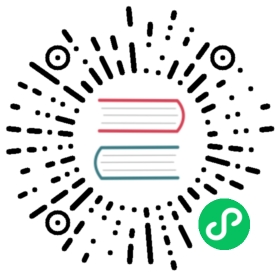2.2. Mouse commands
2.2. Mouse commands
2.2.1. Basic commands
Left button
- Single click: displays the characteristics of the component or text under the cursor in the status bar.
- Double click: edit (if the element is editable) the component or text.
Right button
- Opens a pop-up menu.
2.2.2. Operations on blocks
You can move, drag, copy and delete selected areas in all Eeschema menus.
Areas are selected by dragging a box around them using the left mouse button.
Holding “Shift”, “Ctrl”, or “Shift + Ctrl” during selection respectively performs copying, dragging, and deletion:
left mouse button | Move selection. |
Shift + left mouse button | Copy selection. |
Ctrl + left mouse button | Drag selection. |
Ctrl + Shift + left mouse button | Delete selection. |
When dragging or copying, you can:
- Click again to place the elements.
- Click the right button to cancel.
If a block move command has started, another command can be selected via the pop-up menu (mouse, right button):