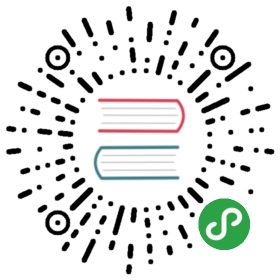IBM Cloud Private
This example demonstrates how to setup network connectivity between twoIBM Cloud Private clustersand then compose them into a multicluster mesh using asingle-network deployment.
Create the IBM Cloud Private clusters
Make sure individual cluster Pod CIDR ranges and service CIDR ranges are unique and do not overlapacross the multicluster environment and may not overlap. This can be configured by network_cidr andservice_cluster_ip_range in cluster/config.yaml.
# Default IPv4 CIDR is 10.1.0.0/16# Default IPv6 CIDR is fd03::0/112network_cidr: 10.1.0.0/16## Kubernetes Settings# Default IPv4 Service Cluster Range is 10.0.0.0/16# Default IPv6 Service Cluster Range is fd02::0/112service_cluster_ip_range: 10.0.0.0/16
After IBM Cloud Private cluster install finishes, validate
kubectlaccess to each cluster. In this example, considertwo clusterscluster-1andcluster-2.Check the cluster status:
$ kubectl get nodes$ kubectl get pods --all-namespaces
- Repeat above two steps to validate
cluster-2.
Configure pod communication across IBM Cloud Private clusters
IBM Cloud Private uses Calico Node-to-Node Mesh by default to manage container networks. The BGP clienton each node distributes the IP router information to all nodes.
To ensure pods can communicate across different clusters, you need to configure IP routers on all nodesacross the two clusters. In summary, you need the following two steps to configure pod communication acrosstwo IBM Cloud Private Clusters:
Add IP routers from
cluster-1tocluster-2.Add IP routers from
cluster-2tocluster-1.
This approach works if all the nodes within the multiple IBM Cloud Private clusters are located in the same subnet. It is unable to add BGP routers directly for nodes located in different subnets because the IP addresses must be reachable with a single hop. Alternatively, you can use a VPN for pod communication across clusters. Refer to this article for more details.
You can check how to add IP routers from cluster-1 to cluster-2 to validate pod to pod communicationacross clusters. With Node-to-Node Mesh mode, each node will have IP routers connecting to peer nodes inthe cluster. In this example, both clusters have three nodes.
The hosts file for cluster-1:
172.16.160.23 micpnode1172.16.160.27 micpnode2172.16.160.29 micpnode3
The hosts file for cluster-2:
172.16.187.14 nicpnode1172.16.187.16 nicpnode2172.16.187.18 nicpnode3
- Obtain routing information on all nodes in
cluster-1with the commandip route | grep bird.
$ ip route | grep birdblackhole 10.1.103.128/26 proto bird10.1.176.64/26 via 172.16.160.29 dev tunl0 proto bird onlink10.1.192.0/26 via 172.16.160.27 dev tunl0 proto bird onlink
$ ip route | grep bird10.1.103.128/26 via 172.16.160.23 dev tunl0 proto bird onlink10.1.176.64/26 via 172.16.160.29 dev tunl0 proto bird onlinkblackhole 10.1.192.0/26 proto bird
$ ip route | grep bird10.1.103.128/26 via 172.16.160.23 dev tunl0 proto bird onlinkblackhole 10.1.176.64/26 proto bird10.1.192.0/26 via 172.16.160.27 dev tunl0 proto bird onlink
- There are three IP routers total for those three nodes in
cluster-1.
10.1.176.64/26 via 172.16.160.29 dev tunl0 proto bird onlink10.1.103.128/26 via 172.16.160.23 dev tunl0 proto bird onlink10.1.192.0/26 via 172.16.160.27 dev tunl0 proto bird onlink
- Add those three IP routers to all nodes in
cluster-2by the command to follows:
$ ip route add 10.1.176.64/26 via 172.16.160.29$ ip route add 10.1.103.128/26 via 172.16.160.23$ ip route add 10.1.192.0/26 via 172.16.160.27
You can use the same steps to add all IP routers from
cluster-2tocluster-1. After the configurationis complete, all the pods in those two different clusters can communicate with each other.Verify across pod communication by pinging pod IP in
cluster-2fromcluster-1. The following is a podfromcluster-2with pod IP as20.1.58.247.
$ kubectl -n kube-system get pod -owide | grep dnskube-dns-ksmq6 1/1 Running 2 28d 20.1.58.247 172.16.187.14 <none>
- From a node in
cluster-1ping the pod IP which should succeed.
$ ping 20.1.58.247PING 20.1.58.247 (20.1.58.247) 56(84) bytes of data.64 bytes from 20.1.58.247: icmp_seq=1 ttl=63 time=1.73 ms
The steps above in this section enables pod communication across the two clusters by configuring a full IP routing meshacross all nodes in the two IBM Cloud Private Clusters.
Install Istio for multicluster
Follow the single-network shared control plane instructions to install and configurelocal Istio control plane and Istio remote on cluster-1 and cluster-2.
In this guide, it is assumed that the local Istio control plane is deployed in cluster-1, while the Istio remote is deployed in cluster-2.
Deploy the Bookinfo example across clusters
The following example enables automatic sidecar injection.
- Install
bookinfoon the first clustercluster-1. Remove thereviews-v3deployment which will be deployed on clustercluster-2in the following step:
$ kubectl apply -f @samples/bookinfo/platform/kube/bookinfo.yaml@$ kubectl apply -f @samples/bookinfo/networking/bookinfo-gateway.yaml@$ kubectl delete deployment reviews-v3
- Deploy the
reviews-v3service along with any corresponding services on the remotecluster-2cluster:
$ cat <<EOF | kubectl apply -f -
$ cat <<EOF | kubectl apply -f -
#
Ratings service
#
apiVersion: v1kind: Servicemetadata: name: ratings labels: app: ratings service: ratingsspec: ports:
- port: 9080name: http
#
Reviews service
#
apiVersion: v1kind: Servicemetadata: name: reviews labels: app: reviews service: reviewsspec: ports:
- port: 9080name: httpselector:app: reviews
apiVersion: apps/v1kind: Deploymentmetadata: name: reviews-v3 labels: app: reviews version: v3spec: replicas: 1 selector: matchLabels: app: reviews version: v3 template: metadata: labels: app: reviews version: v3 spec: containers:
- name: reviews image: istio/examples-bookinfo-reviews-v3:1.12.0 imagePullPolicy: IfNotPresent ports: - containerPort: 9080
EOF
Note: The ratings service definition is added to the remote cluster because reviews-v3 is clientof ratings service, thus a DNS entry for ratings service is required for reviews-v3. The Istio sidecarin the reviews-v3 pod will determine the proper ratings endpoint after the DNS lookup is resolved to aservice address. This would not be necessary if a multicluster DNS solution were additionally set up, e.g. asin a federated Kubernetes environment.
- Determine the ingress IP and portsfor
istio-ingressgateway’sINGRESS_HOSTandINGRESS_PORTvariables to access the gateway.
Access http://<INGRESS_HOST>:<INGRESS_PORT>/productpage repeatedly and each version of reviews should be equally load balanced,including reviews-v3 in the remote cluster (red stars). It may take several accesses (dozens) to demonstrate the equal load balancingbetween reviews versions.
See also
Set up a multicluster mesh over two GKE clusters.
Install an Istio mesh across multiple Kubernetes clusters with replicated control plane instances.
Shared control plane (multi-network)
Install an Istio mesh across multiple Kubernetes clusters using a shared control plane for disconnected cluster networks.
Shared control plane (single-network)
Install an Istio mesh across multiple Kubernetes clusters with a shared control plane and VPN connectivity between clusters.
Simplified Multicluster Install [Experimental]
Configure an Istio mesh spanning multiple Kubernetes clusters.
Provision and manage DNS certificates in Istio.