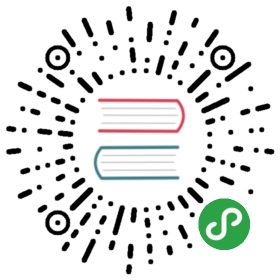- Customizable Install with Istioctl
- Prerequisites
- Install Istio using the default profile
- Install from external charts
- Install a different profile
- Display the list of available profiles
- Display the configuration of a profile
- Show differences in profiles
- Generate a manifest before installation
- Show differences in manifests
- Verify a successful installation
- Customizing the configuration
- Uninstall Istio
- See also
Customizable Install with Istioctl
Follow this guide to install and configure an Istio mesh for in-depth evaluation or production use.If you are new to Istio, and just want to try it out, follow thequick start instructions instead.
This installation guide uses the istioctl command linetool to provide rich customization of the Istio control plane and of the sidecars for the Istio data plane.It has user input validation to help prevent installation errors and customization options tooverride any aspect of the configuration.
Using these instructions, you can select any one of Istio’s built-inconfiguration profilesand then further customize the configuration for your specific needs.
Prerequisites
Before you begin, check the following prerequisites:
- Download the Istio release.
- Perform any necessary platform-specific setup.
- Check the Requirements for Pods and Services.
Install Istio using the default profile
The simplest option is to install the default Istioconfiguration profileusing the following command:
$ istioctl manifest apply
This command installs the default profile on the cluster defined by yourKubernetes configuration. The default profile is a good starting pointfor establishing a production environment, unlike the larger demo profile thatis intended for evaluating a broad set of Istio features.
If you want to enable security on top of the default profile, you can set thesecurity related configuration parameters:
$ istioctl manifest apply --set values.global.mtls.enabled=true --set values.global.controlPlaneSecurityEnabled=true
In general, you can use the —set flag in istioctl as you would withHelm. The only difference is you mustprefix the setting paths with values. because this is the path to the Helm pass-through API, described below.
Install from external charts
By default, istioctl uses compiled-in charts to generate the install manifest. These charts are released together withistioctl for auditing and customization purposes and can be found in the release tar in theinstall/kubernetes/operator/charts directory.istioctl can also use external charts rather than the compiled-in ones. To select external charts, setinstallPackagePath to a local file system path:
$ istioctl manifest apply --set installPackagePath=~/istio-releases/istio-1.4.2/install/kubernetes/operator/charts
If using the istioctl 1.4.2 binary, this command will result in the same installation as istioctl manifest apply alone, because it points to thesame charts as the compiled-in ones.Other than for experimenting with or testing new features, we recommend using the compiled-in charts rather than external ones to ensure compatibility of theistioctl binary with the charts.
Install a different profile
Other Istio configuration profiles can be installed in a cluster by passing theprofile name on the command line. For example, the following command can be usedto install the demo profile:
$ istioctl manifest apply --set profile=demo
Display the list of available profiles
You can display the names of Istio configuration profiles that areaccessible to istioctl by using this command:
$ istioctl profile listIstio configuration profiles:minimalremotesdsdefaultdemo
Display the configuration of a profile
You can view the configuration settings of a profile. For example, to view the setting for the demo profilerun the following command:
$ istioctl profile dump demoautoInjection:components:injector:enabled: truek8s:replicaCount: 1strategy:rollingUpdate:maxSurge: 100%maxUnavailable: 25%enabled: truecni:components:cni:enabled: falseenabled: false...
To view a subset of the entire configuration, you can use the —config-path flag, which selects only the portionof the configuration under the given path:
$ istioctl profile dump --config-path trafficManagement.components.pilot demoenabled: truek8s:env:- name: POD_NAMEvalueFrom:fieldRef:apiVersion: v1fieldPath: metadata.name- name: POD_NAMESPACEvalueFrom:fieldRef:apiVersion: v1fieldPath: metadata.namespace- name: GODEBUGvalue: gctrace=1- name: PILOT_TRACE_SAMPLINGvalue: "100"- name: CONFIG_NAMESPACEvalue: istio-confighpaSpec:maxReplicas: 5metrics:...
Show differences in profiles
The profile diff sub-command can be used to show the differences between profiles,which is useful for checking the effects of customizations before applying changes to a cluster.
You can show differences between the default and demo profiles using these commands:
$ istioctl profile dump default > 1.yaml$ istioctl profile dump demo > 2.yaml$ istioctl profile diff 1.yaml 2.yamlgateways:components:egressGateway:- enabled: false+ enabled: true...requests:- cpu: 100m- memory: 128Mi+ cpu: 10m+ memory: 40Mistrategy:...
Generate a manifest before installation
You can generate the manifest before installing Istio using the manifest generatesub-command, instead of manifest apply.For example, use the following command to generate a manifest for the default profile:
$ istioctl manifest generate > $HOME/generated-manifest.yaml
Inspect the manifest as needed, then apply the manifest using this command:
$ kubectl apply -f $HOME/generated-manifest.yaml
This command might show transient errors due to resources not being available inthe cluster in the correct order.
Show differences in manifests
You can show the differences in the generated manifests in a YAML style diff between the default profile and acustomized install using these commands:
$ istioctl manifest generate > 1.yaml$ istioctl manifest generate -f samples/operator/pilot-k8s.yaml > 2.yaml$ istioctl manifest diff 1.yam1 2.yamlDifferences of manifests are:Object Deployment:istio-system:istio-pilot has diffs:spec:template:spec:containers:'[0]':resources:requests:cpu: 500m -> 1000mmemory: 2048Mi -> 4096MinodeSelector: -> map[master:true]tolerations: -> [map[effect:NoSchedule key:dedicated operator:Exists] map[key:CriticalAddonsOnlyoperator:Exists]]Object HorizontalPodAutoscaler:istio-system:istio-pilot has diffs:spec:maxReplicas: 5 -> 10minReplicas: 1 -> 2
Verify a successful installation
You can check if the Istio installation succeeded using the verify-install commandwhich compares the installation on your cluster to a manifest you specify.
If you didn’t generate your manifest prior to deployment, run the following command togenerate it now:
$ istioctl manifest generate <your original installation options> > $HOME/generated-manifest.yaml
Then run the following verify-install command to see if the installation was successful:
$ istioctl verify-install -f $HOME/generated-manifest.yaml
Customizing the configuration
In addition to installing any of Istio’s built-inconfiguration profiles,istioctl manifest provides a complete API for customizing the configuration.
The configuration parameters in this API can be set individually using —set options on the commandline. For example, to enable the security feature in a default configuration profile, use this command:
$ istioctl manifest apply --set values.global.mtls.enabled=true --set values.global.controlPlaneSecurityEnabled=true
Alternatively, the IstioControlPlane configuration can be specified in a YAML file and passed toistioctl using the -f option:
$ istioctl manifest apply -f samples/operator/pilot-k8s.yaml
For backwards compatibility, the previous Helm installation optionsare also fully supported. To set them on the command line, prepend the option name with “values.”.For example, the following command overrides the pilot.traceSampling Helm configuration option:
$ istioctl manifest apply --set values.pilot.traceSampling=0.1
Helm values can also be set in an IstioControlPlane definition as described inCustomize Istio settings using the Helm API, below.
Identify an Istio feature or component
The IstioControlPlane API groups control plane components by feature, as shown in the table below:
| Feature | Components |
|---|---|
base | CRDs |
trafficManagement | pilot |
policy | policy |
telemetry | telemetry |
security | citadel, nodeAgent, certManager |
configManagement | galley |
gateways | ingressGateway, egressGateway |
autoInjection | injector |
coreDNS | coreDNS |
thirdParty | cni |
In addition to the core Istio components, third-party addon features and components are also available. These can onlybe enabled and configured through the Helm pass-through API:
| Feature | Components |
|---|---|
telemetry | prometheus, prometheusOperator, grafana, kiali, tracing |
Features can be enabled or disabled, which enables or disables all of the components that are a part of the feature.Namespaces that components are installed into can be set by component, feature, or globally.
Configure the feature or component settings
After you identify the name of the feature or component from the previous table, you can use the API to set the valuesusing the —set flag, or create an overlay file and use the —filename flag. The —set flagworks well for customizing a few parameters. Overlay files are designed for more extensive customization, ortracking configuration changes.
The simplest customization is to turn a feature or component on or off from the configuration profile default.
To disable the telemetry feature in a default configuration profile, use this command:
$ istioctl manifest apply --set telemetry.enabled=false
Alternatively, you can disable the telemetry feature using a configuration overlay file:
- Create this file with the name
telemetry_off.yamland these contents:
apiVersion: install.istio.io/v1alpha2kind: IstioControlPlanespec:telemetry:enabled: false
- Use the
telemetry_off.yamloverlay file with themanifest applycommand:
$ istioctl manifest apply -f telemetry_off.yaml
You can also use this approach to set the component-level configuration, such as enabling the node agent:
$ istioctl manifest apply --set security.components.nodeAgent.enabled=true
Another customization is to select different namespaces for features and components. The following is an exampleof installation namespace customization:
apiVersion: install.istio.io/v1alpha2kind: IstioControlPlanespec:defaultNamespace: istio-systemsecurity:namespace: istio-securitycomponents:citadel:namespace: istio-citadel
Applying this file will cause the default profile to be applied, with components being installed into the followingnamespaces:
- The Citadel component is installed into
istio-citadelnamespace - All other components in the security feature installed into
istio-securitynamespace - Remaining Istio components installed into istio-system namespace
Customize Kubernetes settings
The IstioControlPlane API allows each component’s Kubernetes settings to be customized in a consistent way.
Each component has a KubernetesResourceSpec,which allows the following settings to be changed. Use this list to identify the setting to customize:
- Resources
- Readiness probes
- Replica count
HorizontalPodAutoscalerPodDisruptionBudget- Pod annotations
- Service annotations
ImagePullPolicy- Priority class name
- Node selector
- Affinity and anti-affinityAll of these Kubernetes settings use the Kubernetes API definitions, so Kubernetes documentation can be used for reference.
The following example overlay file adjusts the TrafficManagement feature’s resources and horizontal pod autoscalingsettings for Pilot:
apiVersion: install.istio.io/v1alpha2kind: IstioControlPlanespec:trafficManagement:components:pilot:k8s:resources:requests:cpu: 1000m # override from default 500mmemory: 4096Mi # ... default 2048MihpaSpec:maxReplicas: 10 # ... default 5minReplicas: 2 # ... default 1nodeSelector:master: "true"tolerations:- key: dedicatedoperator: Existseffect: NoSchedule- key: CriticalAddonsOnlyoperator: Exists
Use manifest apply to apply the modified settings to the cluster:
$ istioctl manifest apply -f samples/operator/pilot-k8s.yaml
Customize Istio settings using the Helm API
The IstioControlPlane API includes a pass-through interface to the Helm APIusing the values field.
The following YAML file configures global and Pilot settings through the Helm API:
apiVersion: install.istio.io/v1alpha2kind: IstioControlPlanespec:trafficManagement:components:pilot:values:traceSampling: 0.1 # override from 1.0# global Helm settingsvalues:global:monitoringPort: 15050
Some parameters will temporarily exist in both the Helm and IstioControlPlane APIs, including Kubernetes resources,namespaces and enablement settings. The Istio community recommends using the IstioControlPlane API as it is moreconsistent, is validated, and follows the community graduation process.
Uninstall Istio
To uninstall Istio, run the following command:
$ istioctl manifest generate <your original installation options> | kubectl delete -f -
See also
Diagnose your Configuration with Istioctl Analyze
Shows you how to use istioctl analyze to identify potential issues with your configuration.
Understand your Mesh with Istioctl Describe
Shows you how to use istioctl describe to verify the configurations of a pod in your mesh.
Provision and manage DNS certificates in Istio.
Analyze your Istio configuration to detect potential issues and get general insights.
Introducing the Istio Operator
Introduction to Istio's new operator-based installation and control plane management feature.
A more secure way to manage Istio webhooks.