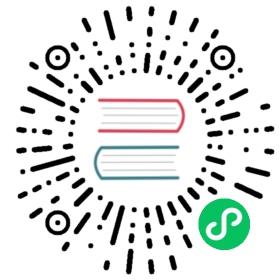Install
Standard install enables the full features of Jina.
via PyPI
pip install -U jina
via Conda
conda install jina -c conda-forge
via Docker
docker run jinaai/jina:latest
More install options
Version identifiers are explained here.
Minimum
Minimum install enables basic features of Jina, but without support for HTTP, WebSocket, Docker and Hub.
Minimum install is often used when building and depolying an Executor.
via PyPI
JINA_PIP_INSTALL_CORE=1 pip install jina
via Conda
conda install jina-core -c conda-forge
via Docker
docker run jinaai/jina:latest
Minimum but more performant
Same as minimum install, but also install uvloop and lz4.
via PyPI
JINA_PIP_INSTALL_PERF=1 pip install jina
via Conda
conda install jina-perf -c conda-forge
via Docker
docker run jinaai/jina:latest-perf
With Daemon (JinaD)
Same as minimum install, but also install uvloop and lz4.
pip install "jina[daemon]"
Full development dependencies
via PyPI
pip install "jina[devel]"
via Docker
docker run jinaai/jina:latest-devel
Prerelease
Prerelease is the version always synced with the master branch of Jina’s GitHub repository.
via PyPI
pip install --pre jina
via Docker
docker run jinaai/jina:master
Autocomplete commands on Bash, Zsh and Fish
After installing Jina via pip, you should be able to use your shell’s autocomplete feature while using Jina’s CLI. For example, typing jina then hitting your Tab key will provide the following suggestions:
jina--help --version --version-full check client flow gateway hello-world log pod ping deployment
The autocomplete is context-aware. It also works when you type a second-level argument:
jina deployment --name --lo--log-profile --log-remote --log-sse
Currently, the feature is enabled automatically on Bash, Zsh and Fish. It requires you to have a standard shell path as follows:
Shell | Configuration file path |
|---|---|
Bash |
|
Zsh |
|
Fish |
|