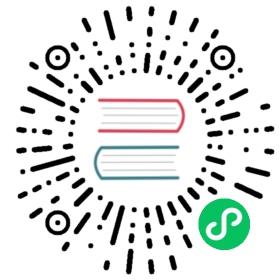Document
Document is the basic data type in Jina. Whether you’re working with text, image, video, audio, or 3D meshes, they are all Documents in Jina.
Construct
Empty document
from jina import Documentd = Document()
From attributes
from jina import Documentimport numpyd1 = Document(text='hello')d2 = Document(buffer=b'\f1')d3 = Document(blob=numpy.array([1, 2, 3]))d4 = Document(uri='https://jina.ai',mime_type='text/plain',granularity=1,adjacency=3,tags={'foo': 'bar'})
<jina.types.document.Document ('id', 'mime_type', 'text') at 4483297360><jina.types.document.Document ('id', 'buffer') at 5710817424><jina.types.document.Document ('id', 'blob') at 4483299536><jina.types.document.Document id=e01a53bc-aedb-11eb-88e6-1e008a366d48 uri=https://jina.ai mimeType=text/plain tags={'foo': 'bar'} granularity=1 adjacency=3 at 6317309200>
From another Document
from jina import Documentd = Document(content='hello, world!')d1 = dassert id(d) == id(d1) # True
To make a deep copy, use copy=True:
d1 = Document(d, copy=True)assert id(d) == id(d1) # False
From dict or JSON string
from jina import Documentimport jsond = {'id': 'hello123', 'content': 'world'}d1 = Document(d)d = json.dumps({'id': 'hello123', 'content': 'world'})d2 = Document(d)
Parsing unrecognized fields
Unrecognized fields in a dict/JSON string are automatically put into the Document’s .tags field:
from jina import Documentd1 = Document({'id': 'hello123', 'foo': 'bar'})
<jina.types.document.Document id=hello123 tags={'foo': 'bar'} at 6320791056>
You can use field_resolver to map external field names to Document attributes:
from jina import Documentd1 = Document({'id': 'hello123', 'foo': 'bar'}, field_resolver={'foo': 'content'})
<jina.types.document.Document id=hello123 mimeType=text/plain text=bar at 6246985488>
Set/unset attributes
Set
Set an attribute as you would with any Python object:
from jina import Documentd = Document()d.text = 'hello world'
<jina.types.document.Document id=9badabb6-b9e9-11eb-993c-1e008a366d49 mime_type=text/plain text=hello world at 4444621648>
Unset
d.text = None
or
d.pop('text')
<jina.types.document.Document id=cdf1dea8-b9e9-11eb-8fd8-1e008a366d49 mime_type=text/plain at 4490447504>
Unset multiple attributes
d.pop('text', 'id', 'mime_type')
<jina.types.document.Document at 5668344144>
Content
text, blob, and buffer are the three content attributes of a Document. They correspond to string-like data (e.g. for natural language), ndarray-like data (e.g. for image/audio/video data), and binary data for general purpose, respectively. Each Document can contain only one type of content.
| Attribute | Accept type | Use case |
|---|---|---|
doc.text | Python string | Contain text |
doc.blob | A Python (nested) list/tuple of numbers, Numpy ndarray, SciPy sparse matrix (spmatrix), TensorFlow dense & sparse tensor, PyTorch dense & sparse tensor, PaddlePaddle dense tensor | Contain image/video/audio |
doc.buffer | Binary string | Contain intermediate IO buffer |
Exclusivity of the content
Note that one Document can only contain one type of content: either text, buffer, or blob. If you set one, the others will be cleared.
import numpy as npd = Document(text='hello')d.blob = np.array([1])d.text # <- now it's empty
Why a Document contains only data type
What if you want to represent more than one kind of information? Say, to fully represent a PDF page you need to store both image and text. In this case, you can use nested Documents by putting image into one sub-Document, and text into another.
d = Document(chunks=[Document(blob=...), Document(text=...)])
The principle is each Document contains only one modality. This makes the whole logic clearer.
Tip
There is also a doc.content sugar getter/setter of the above non-empty field. The content will be automatically grabbed or assigned to either text, buffer, or blob field based on the given type.
Load content from URI
Often, you need to load data from a URI instead of assigning them directly in your code, uri is the attribute you must learn.
After setting .uri, you can load data into .text/.buffer/.blob as follows.
The value of .uri can point to either local URI, remote URI or data URI.
Local image URI
from jina import Documentd1 = Document(uri='apple.png').load_uri_to_image_blob()print(d1.content_type, d1.content)
blob [[[255 255 255][255 255 255][255 255 255]...
Remote text URI
from jina import Documentd1 = Document(uri='https://www.gutenberg.org/files/1342/1342-0.txt').load_uri_to_text()print(d1.content_type, d1.content)
text The Project Gutenberg eBook of Pride and Prejudice, by Jane AustenThis eBook is for the use of anyone anywhere in the United States andmost other parts of the wor
Inline data URI
from jina import Documentd1 = Document(uri='''data:image/png;base64,iVBORw0KGgoAAAANSUhEUgAAAAUAAAAFCAYAAACNbyblAAAAHElEQVQI12P4//8/w38GIAXDIBKE0DHxgljNBAAO9TXL0Y4OHwAAAABJRU5ErkJggg==''').load_uri_to_image_blob()print(d1.content_type, d1.content)
blob [[[255 255 255][255 0 0][255 0 0][255 0 0][255 255 255]]...
There are more .load_uri_to_* functions that allow you to read text, image, video, 3D mesh, audio and tabular data into Jina.
Write to data URI
Inline data URI is helpful when you need a quick visualization in HTML, as it embeds all resources directly into that HTML.
You can convert a URI to a data URI using doc.load_uri_to_datauri(). This will fetch the resource and make it inline.
Embedding
Embedding is a multi-dimensional representation of a Document (often a [1, D] vector). It serves as a very important piece in the neural search.
Document has an attribute embedding to contain the embedding information.
Like .blob, you can assign it with a Python (nested) List/Tuple, Numpy ndarray, SciPy sparse matrix (spmatrix), TensorFlow dense and sparse tensor, PyTorch dense and sparse tensor, or PaddlePaddle dense tensor.
import numpy as npimport scipy.sparse as spimport torchimport tensorflow as tffrom jina import Documentd0 = Document(embedding=[1, 2, 3])d1 = Document(embedding=np.array([1, 2, 3]))d2 = Document(embedding=np.array([[1, 2, 3], [4, 5, 6]]))d3 = Document(embedding=sp.coo_matrix([0, 0, 0, 1, 0]))d4 = Document(embedding=torch.tensor([1, 2, 3]))d5 = Document(embedding=tf.sparse.from_dense(np.array([[1, 2, 3], [4, 5, 6]])))
Fill embedding from DNN model
On multiple Documents
This is a syntax sugar on single Document, which leverages embed() underneath. To embed multiple Documents, do not use this feature in a for-loop. Instead, read more details in Embed via model.
Once a Document has .blob set, you can use a deep neural network to embed() it, which means filling Document.embedding. For example, our Document looks like the following:
q = (Document(uri='/Users/hanxiao/Downloads/left/00003.jpg').load_uri_to_image_blob().set_image_blob_normalization().set_image_blob_channel_axis(-1, 0))
Let’s embed it into vector via ResNet:
import torchvisionmodel = torchvision.models.resnet50(pretrained=True)q.embed(model)
Find nearest-neighbours
On multiple Documents
This is a syntax sugar on single Document, which leverages match() underneath. To match multiple Documents, do not use this feature in a for-loop. Instead, find out more in Find nearest neighbours.
Once a Document has .embedding filled, it can be “matched”. In this example, we build ten Documents and put them into a DocumentArray, and then use another Document to search against them.
from jina import DocumentArray, Documentimport numpy as npda = DocumentArray.empty(10)da.embeddings = np.random.random([10, 256])q = Document(embedding=np.random.random([256]))q.match(da)print(q.matches[0])
<jina.types.document.Document ('id', 'embedding', 'adjacency', 'scores') at 8256118608>
Nested Documents
Document can be nested both horizontally and vertically. The following graphic illustrates the recursive Document structure. Each Document can have multiple “chunks” and “matches”, which are Document as well.

| Attribute | Description |
|---|---|
doc.chunks | The list of sub-Documents of this Document. They have granularity + 1 but same adjacency |
doc.matches | The list of matched Documents of this Document. They have adjacency + 1 but same granularity |
doc.granularity | The recursion “depth” of the recursive chunks structure |
doc.adjacency | The recursion “width” of the recursive match structure |
You can add chunks (sub-Document) and matches (neighbour-Document) to a Document:
Add in constructor:
d = Document(chunks=[Document(), Document()], matches=[Document(), Document()])
Add to existing
Document:d = Document()d.chunks = [Document(), Document()]d.matches = [Document(), Document()]
Add to existing
doc.chunksordoc.matches:d = Document()d.chunks.append(Document())d.matches.append(Document())
Note
Both doc.chunks and doc.matches return ChunkArray and MatchArray, which are sub-classes of DocumentArray. We will introduce DocumentArray later.
Caveat: order matters
When adding sub-Documents to Document.chunks, avoid creating them in one line, otherwise the recursive Document structure will not be correct. This is because chunks use ref_doc to control their granularity. At chunk creation time the chunk doesn’t know anything about its parent, and will get a wrong granularity value.
✅ Do
from jina import Documentroot_document = Document(text='i am root')# add one chunk to rootroot_document.chunks.append(Document(text='i am chunk 1'))root_document.chunks.extend([Document(text='i am chunk 2'),Document(text='i am chunk 3'),]) # add multiple chunks to root
😔 Don’t
from jina import Documentroot_document = Document(text='i am root',chunks=[Document(text='i am chunk 2'),Document(text='i am chunk 3'),])
Tags
Document contains the tags attribute that can hold a map-like structure that can map arbitrary values. In practice, you can store meta information in tags.
from jina import Documentdoc = Document(tags={'dimensions': {'height': 5.0, 'weight': 10.0, 'last_modified': 'Monday'}})doc.tags['dimensions']
{'weight': 10.0, 'height': 5.0, 'last_modified': 'Monday'}
To provide easy access to nested fields, the Document allows you to access attributes by composing the attribute qualified name with interlaced __ symbols:
from jina import Documentdoc = Document(tags={'dimensions': {'height': 5.0, 'weight': 10.0}})doc.tags__dimensions__weight
10.0
This also allows the access of nested metadata attributes in bulk from a DocumentArray.
from jina import Document, DocumentArrayda = DocumentArray([Document(tags={'dimensions': {'height': 5.0, 'weight': 10.0}}) for _ in range(10)])da.get_attributes('tags__dimensions__height', 'tags__dimensions__weight')
[[5.0, 5.0, 5.0, 5.0, 5.0, 5.0, 5.0, 5.0, 5.0, 5.0], [10.0, 10.0, 10.0, 10.0, 10.0, 10.0, 10.0, 10.0, 10.0, 10.0]]
Note
As tags does not have a fixed schema, it is declared with type google.protobuf.Struct in the DocumentProto protobuf declaration. However, google.protobuf.Struct follows the JSON specification and does not differentiate int from float. So, data of type int in tags will be always casted to float when a request is sent to an Executor.
As a result, users need be explicit and cast the data to the expected type as follows:
✅ Do
class MyIndexer(Executor):animals = ['cat', 'dog', 'turtle']@requestsdef foo(self, docs, parameters: dict, **kwargs):for doc in docs:# need to cast to int since list indices must be integers not floatindex = int(doc.tags['index'])assert self.animals[index] == 'dog'with Flow().add(uses=MyExecutor) as f:f.post(on='/endpoint',inputs=DocumentArray([]), parameters={'index': 1})
😔 Don’t
class MyIndexer(Executor):animals = ['cat', 'dog', 'turtle']@requestsdef foo(self, docs, parameters: dict, **kwargs):for doc in docs:# ERROR: list indices must be integer not floatindex = doc.tags['index']assert self.animals[index] == 'dog'with Flow().add(uses=MyExecutor) as f:f.post(on='/endpoint',inputs=DocumentArray([]), parameters={'index': 1})
Serialization
You can serialize a Document into JSON string via to_json() or Python dict via to_dict() or binary string via to_bytes():
JSON
from jina import DocumentDocument(content='hello, world', embedding=[1, 2, 3]).to_json()
{"embedding": [1,2,3],"id": "9e36927e576b11ec81971e008a366d48","mime_type": "text/plain","text": "hello, world"}
Binary
from jina import Documentbytes(Document(content='hello, world', embedding=[1, 2, 3]))
b'\n aad94436576b11ec81551e008a366d48R\ntext/plainj\x0chello, world\x9a\x01+\n"\n\x18\x01\x00\x00\x00\x00\x00\x00\x00\x02\x00\x00\x00\x00\x00\x00\x00\x03\x00\x00\x00\x00\x00\x00\x00\x12\x01\x03\x1a\x03<i8\x1a\x05numpy'
Dict
from jina import DocumentDocument(content='hello, world', embedding=[1, 2, 3]).to_dict()
{'id': 'c742f7f2576b11ec89aa1e008a366d48', 'mime_type': 'text/plain', 'text': 'hello, world', 'embedding': [1, 2, 3]}
Visualization
To better see the Document’s recursive structure, you can use plot() function. If you are using JupyterLab/Notebook, all Document objects will be auto-rendered:
import numpy as npfrom jina import Documentd0 = Document(id='🐲', embedding=np.array([0, 0]))d1 = Document(id='🐦', embedding=np.array([1, 0]))d2 = Document(id='🐢', embedding=np.array([0, 1]))d3 = Document(id='🐯', embedding=np.array([1, 1]))d0.chunks.append(d1)d0.chunks[0].chunks.append(d2)d0.matches.append(d3)d0.plot() # simply `d0` on JupyterLab