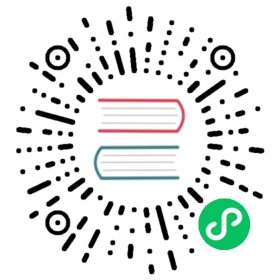Development Setup
Verifying Your Development Setup
Assuming you have Go installed, you can quickly verify many elements of your development setup by running:
$ make dev-doctor
Requirements
You need to have the following tools available in order to effectively contribute to Cilium:
| Dependency | Version / Commit ID | Download Command |
|---|---|---|
| git | latest | N/A (OS-specific) |
| clang | >= 10.0 (latest recommended) | N/A (OS-specific) |
| llvm | >= 10.0 (latest recommended) | N/A (OS-specific) |
| libelf-devel | latest | N/A (OS-specific) |
| go | 1.16.5 | N/A (OS-specific) |
| ginkgo | >= 1.4.0 | go get -u github.com/onsi/ginkgo/ginkgo |
| gomega | >= 1.2.0 | go get -u github.com/onsi/gomega |
| golangci-lint | >= v1.27 | go get -u github.com/golangci/golangci-lint |
| Docker | OS-Dependent | N/A (OS-specific) |
| Docker-Compose | OS-Dependent | N/A (OS-specific) |
| python3-pip | latest | N/A (OS-specific) |
For Unit Testing, you will need to run docker without privileges. You can usually achieve this by adding your current user to the docker group.
Finally, in order to run Cilium locally on VMs, you need:
| Dependency | Version / Commit ID | Download Command |
|---|---|---|
| Vagrant | >= 2.0 | Vagrant Install Instructions |
| VirtualBox | >= 5.2 | N/A (OS-specific) |
You should start with the Getting Started Guides, which walks you through the set-up, such as installing Vagrant, getting the Cilium sources, and going through some Cilium basics.
Vagrant Setup
While the Getting Started Guides uses a Vagrantfile tuned for the basic walk through, the setup for the Vagrantfile in the root of the Cilium tree depends on a number of environment variables and network setup that are managed via contrib/vagrant/start.sh.
Option 1 - Using the Provided Vagrantfiles (Recommended)
To bring up a Vagrant VM with Cilium plus dependencies installed, run:
$ contrib/vagrant/start.sh [vm_name]
This will create and run a vagrant VM based on the base box cilium/ubuntu. The vm_name argument is optional and allows you to add new nodes to an existing cluster. For example, to add a net-next VM to a one-node cluster:
$ K8S=1 NWORKERS=1 NETNEXT=1 ./contrib/vagrant/start.sh k8s2+
Cilium Vagrantfiles look for a file .devvmrc in the root of your Cilium repository. This file is ignored for Git, so it does not exist by default. If this file exists and is executable, it will be executed in the beginning of the VM bootstrap. This allows you to automatically customize the new VM, e.g., with your personal Git configuration. You may also want to add any local entries you need in /etc/hosts, etc.
For example, you could have something like this in your .devvmrc:
#!/usr/bin/env bashgit config --global user.name "Firstname Lastname"git config --global user.email developer@company.comsudo tee -a /etc/hosts <<EOF192.168.99.99 nasEOF
Remember to make the script executable (chmod +x .devvmrc). When successfully running, the VM bootstrap shows a message like this right after the shared folders have been set up:
runtime: ----------------------------------------------------------------runtime: Executing .devvmrc
The box is currently available for the following providers:
- virtualbox
Configuration Options
The following environment variables can be set to customize the VMs brought up by vagrant:
NWORKERS=n: Number of child nodes you want to start with the master, default 0.RELOAD=1: Issue avagrant reloadinstead ofvagrant up, useful to resume halted VMs.NO_PROVISION=1: Avoid provisioning Cilium inside the VM. Supports quick restart without recompiling all of Cilium.K8S=1: Build & install kubernetes on the nodes.k8s1is the master node, which contains both master components: etcd, kube-controller-manager, kube-scheduler, kube-apiserver, and node components: kubelet, kube-proxy, kubectl and Cilium. When used in combination withNWORKERS=1a second node is created, wherek8s2will be a kubernetes node, which contains: kubelet, kube-proxy, kubectl and cilium.NETNEXT=1: Run with net-next kernel.IPV4=1: Run Cilium with IPv4 enabled.RUNTIME=x: Sets up the container runtime to be used inside a kubernetes cluster. Valid options are:docker,containerdandcrio. If not set, it defaults todocker.VM_SET_PROXY=https://127.0.0.1:80/Sets up VM’shttps_proxy.INSTALL=1: Restarts the installation of Cilium, Kubernetes, etc. Only useful when the installation was interrupted.MAKECLEAN=1: Executemake cleanbefore building cilium in the VM.NO_BUILD=1: Does not run the “build” provision step in the VM. Assumes the developer had previously executedmake buildbefore provisioning the VM.SHARE_PARENT: Share the parent of your Cilium directory instead. This requires your Cilium directory to be namedcilium, but will also make all other files and folders in the parent directory available for the VM. This is useful to share all the cilium repos to the VM, for example.USER_MOUNTS: Additional mounts for the VM in a comma-separated list of mount specifications. Each mount specification can be simply a directory name relative to the home directory, or include a ‘=’ character separating the destination mount point from the host directory. For example:USER_MOUNTS=foo- Mounts host directory
~/fooas/home/vagrant/foo
- Mounts host directory
USER_MOUNTS=foo,/tmp/bar=/tmp/bar- Mounts host directory
~/fooas/home/vagrant/fooin the VM, and host directory/tmp/baras/tmp/barin the VM.
- Mounts host directory
VM_MEMORY: Memory in megabytes to configure for the VMs (default 4096).VM_CPUS: Number of CPUs to configure for the VMs (default 2).
If you want to start the VM with cilium enabled with containerd, with kubernetes installed and plus a worker, run:
$ RUNTIME=containerd K8S=1 NWORKERS=1 contrib/vagrant/start.sh
If you want to get VM status, run:
$ RUNTIME=containerd K8S=1 NWORKERS=1 vagrant status
If you want to connect to the Kubernetes cluster running inside the developer VM via kubectl from your host machine, set KUBECONFIG environment variable to include new kubeconfig file:
$ export KUBECONFIG=$KUBECONFIG:$GOPATH/src/github.com/cilium/cilium/vagrant.kubeconfig
and add 127.0.0.1 k8s1 to your hosts file.
If you have any issue with the provided vagrant box cilium/ubuntu or need a different box format, you may build the box yourself using the packer scripts
Launch CI VMs
The test directory also contains a Vagrantfile that can be used to bring up the CI VM images that will cache a Vagrant box locally (in test/.vagrant/ that prepulls all the docker images needed for the CI tests. Unfortunately some of the options are different from the main Vagrantfile, for example:
K8S_NODESdetermines the total number of k8s nodes, including the master. -NWORKERSis not supported.USER_MOUNTSis not available.
To start a local k8s 1.18 cluster with one CI VM locally, run:
$ cd test$ K8S_VERSION=1.18 K8S_NODES=1 ./vagrant-local-start.sh
This will first destroy any CI VMs you may have running on the current K8S_VERSION, and then create a local Vagrant box if not already created. This can take some time.
VM preloading can be turned off by exporting VM_PRELOAD=false. You can run make clean in tests to delete the cached vagrant box.
To start the CI runtime VM locally, run:
$ cd test$ ./vagrant-local-start-runtime.sh
The runtime VM is connected to the same private VirtualBox network as the local CI k8s nodes.
The runtime VM uses the same cached box as the k8s nodes, but does not start K8s, but runs Cilium as a systemd service.
Option 2 - Manual Installation
Alternatively you can import the vagrant box cilium/ubuntu directly and manually install Cilium:
$ vagrant init cilium/ubuntu$ vagrant up$ vagrant ssh [...]$ go get github.com/cilium/cilium$ cd go/src/github.com/cilium/cilium/$ make$ sudo make install$ sudo mkdir -p /etc/sysconfig/$ sudo cp contrib/systemd/cilium.service /etc/systemd/system/$ sudo cp contrib/systemd/cilium-docker.service /etc/systemd/system/$ sudo cp contrib/systemd/cilium-consul.service /etc/systemd/system/$ sudo cp contrib/systemd/cilium /etc/sysconfig/cilium$ sudo usermod -a -G cilium vagrant$ sudo systemctl enable cilium-docker$ sudo systemctl restart cilium-docker$ sudo systemctl enable cilium-consul$ sudo systemctl restart cilium-consul$ sudo systemctl enable cilium$ sudo systemctl restart cilium
Notes
Your Cilium tree is mapped to the VM so that you do not need to keep manually copying files between your host and the VM. Folders are by default synced automatically using VirtualBox Shared Folders with NFS. Note that your host firewall must have a variety of ports open. The Vagrantfile will inform you of the configuration of these addresses and ports to enable NFS.
Note
OSX file system is by default case insensitive, which can confuse git. At the writing of this Cilium repo has no file names that would be considered referring to the same file on a case insensitive file system. Regardless, it may be useful to create a disk image with a case sensitive file system for holding your git repos.
Note
VirtualBox for OSX currently (version 5.1.22) always reports host-only networks’ prefix length as 64. Cilium needs this prefix to be 16, and the startup script will check for this. This check always fails when using VirtualBox on OSX, but it is safe to let the startup script to reset the prefix length to 16.
Note
Make sure your host NFS configuration is setup to use tcp:
# cat /etc/nfs.conf...[nfsd]# grace-time=90tcp=y# vers2=n# vers3=y...
If for some reason, running of the provisioning script fails, you should bring the VM down before trying again:
$ vagrant halt
Local Development in Vagrant Box
See Development Setup for information on how to setup the development environment.
When the development VM is provisioned, it builds and installs Cilium. After the initial build and install you can do further building and testing incrementally inside the VM. vagrant ssh takes you to the Cilium source tree directory (/home/vagrant/go/src/github.com/cilium/cilium) by default, and the following commands assume that you are working within that directory.
Build Cilium
When you make changes, the tree is automatically kept in sync via NFS. You can issue a build as follows:
$ make
Install to dev environment
After a successful build and test you can re-install Cilium by:
$ sudo -E make install
Restart Cilium service
To run the newly installed version of Cilium, restart the service:
$ sudo systemctl restart cilium
You can verify the service and cilium-agent status by the following commands, respectively:
$ sudo systemctl status cilium$ cilium status
Simple smoke-test with HTTP policies
After Cilium daemon has been restarted, you may want to verify that it boots up properly and integration with Envoy still works. To do this, run this bash test script:
$ tests/envoy-smoke-test.sh
This test launches three docker containers (one curl client, and two httpd servers) and tests various simple network policies with them. These containers should be automatically removed when the test finishes.
Making Changes
- Create a topic branch:
git checkout -b myBranch master - Make the changes you want
- Separate the changes into logical commits.
- Describe the changes in the commit messages. Focus on answering the question why the change is required and document anything that might be unexpected.
- If any description is required to understand your code changes, then those instructions should be code comments instead of statements in the commit description.
- Make sure your changes meet the following criteria:
- New code is covered by Unit Testing.
- End to end integration / runtime tests have been extended or added. If not required, mention in the commit message what existing test covers the new code.
- Follow-up commits are squashed together nicely. Commits should separate logical chunks of code and not represent a chronological list of changes.
- Run
git diff --checkto catch obvious white space violations - Run
maketo build your changes. This will also runmake lintand error out on any golang linting errors. The rules are configured in.golangci.yaml - See Unit Testing on how to run unit tests.
- See End-To-End Testing Framework for information how to run the end to end integration tests
- If you are making documentation changes, you can generate documentation files and serve them locally on
http://localhost:9081by runningmake render-docs. This make target works both inside and outside the Vagrant VM, assuming thatdockeris running in the environment.
Add/update a golang dependency
Let’s assume we want to add github.com/containernetworking/cni version v0.5.2:
$ go get github.com/containernetworking/cni@v0.5.2$ go mod tidy$ go mod vendor$ git add go.mod go.sum vendor/
For a first run, it can take a while as it will download all dependencies to your local cache but the remaining runs will be faster.
Updating k8s is a special case which requires updating k8s libraries in a single change:
$ # get the tag we are updating (for example ``v0.17.3`` corresponds to k8s ``v1.17.3``)$ # open go.mod and search and replace all ``v0.17.3`` with the version$ # that we are trying to upgrade with, for example: ``v0.17.4``.$ # Close the file and run:$ go mod tidy$ go mod vendor$ make generate-k8s-api$ git add go.mod go.sum vendor/
Add/update a new Kubernetes version
Let’s assume we want to add a new Kubernetes version v1.19.0:
- Follow the above instructions to update the Kubernetes libraries.
- Follow the next instructions depending on if it is a minor update or a patch update.
Minor version
- Check if it is possible to remove the last supported Kubernetes version from Kubernetes Compatibility, Requirements, Testing matrix, Running Kubernetes Tests, and add the new Kubernetes version to that list.
- If the minimal supported version changed, leave a note in the upgrade guide stating the minimal supported Kubernetes version.
- If the minimal supported version changed, search over the code, more likely under
pkg/k8s, if there is code that can be removed which specifically exists for the compatibility of the previous Kubernetes minimal version supported. - If the minimal supported version changed, update the field
MinimalVersionConstraintinpkg/k8s/version/version.go - Sync all “
slim” types by following the instructions inpkg/k8s/slim/README.md. - If necessary, update the
corednsfiles fromcontrib/vagrant/deploymentswith newer versions. - Open all files in the
jenkinsfiles/directory, and bump all versions being tested. More important is to make sure the pipeline used on all PRs is running with the new Kubernetes version by default. Make sure the filescontributing/testing/{ci,e2e.rst}are up to date with these changes. - Update the Kubernetes version with the newer version in
test/Vagrantfile,test/test_suite_test.goandtest/vagrant-local-start.sh. - Update the constraint in the function
getK8sSupportedConstraints, that exists in thetest/helpers/utils.go, with the new Kubernetes version that Cilium supports. - Add the new version in
test/provision/k8s_install.sh, if it is an RC install it using binaries. - Add the new coredns files specific for the Kubernetes version, for
1.19istest/provision/manifest/1.19. - Bump the Kubernetes version in
contrib/vagrant/scripts/helpers.bash - Submit all your changes into a new PR.
Patch version
- Bump the Kubernetes version in
contrib/vagrant/scripts/helpers.bash - Submit all your changes into a new PR.
Optional: Docker and IPv6
Note that these instructions are useful to you if you care about having IPv6 addresses for your Docker containers.
If you’d like IPv6 addresses, you will need to follow these steps:
Edit
/etc/docker/daemon.jsonand set theipv6key totrue.{"ipv6": true}
If that doesn’t work alone, try assigning a fixed range. Many people have reported trouble with IPv6 and Docker. Source here.
{"ipv6": true,"fixed-cidr-v6": "2001:db8:1::/64"}
And then:
ip -6 route add 2001:db8:1::/64 dev docker0sysctl net.ipv6.conf.default.forwarding=1sysctl net.ipv6.conf.all.forwarding=1
Restart the docker daemon to pick up the new configuration.
The new command for creating a network managed by Cilium:
$ docker network create --ipv6 --driver cilium --ipam-driver cilium cilium-net
Now new containers will have an IPv6 address assigned to them.
Debugging
Datapath code
The tool cilium monitor can also be used to retrieve debugging information from the eBPF based datapath. Debugging messages are sent if either the cilium-agent itself or the respective endpoint is in debug mode. The debug mode of the agent can be enabled by starting cilium-agent with the option --debug enabled or by running cilium config debug=true for an already running agent. Debugging of an individual endpoint can be enabled by running cilium endpoint config ID debug=true. Running cilium monitor -v will print the normal form of monitor output along with debug messages:
$ cilium endpoint config 731 debug=trueEndpoint 731 configuration updated successfully$ cilium monitor -vPress Ctrl-C to quitlevel=info msg="Initializing dissection cache..." subsys=monitor<- endpoint 745 flow 0x6851276 identity 4->0 state new ifindex 0 orig-ip 0.0.0.0: 8e:3c:a3:67:cc:1e -> 16:f9:cd:dc:87:e5 ARP-> lxc_health: 16:f9:cd:dc:87:e5 -> 8e:3c:a3:67:cc:1e ARPCPU 00: MARK 0xbbe3d555 FROM 0 DEBUG: Inheriting identity=1 from stack<- host flow 0xbbe3d555 identity 1->0 state new ifindex 0 orig-ip 0.0.0.0: 10.11.251.76:57896 -> 10.11.166.21:4240 tcp ACKCPU 00: MARK 0xbbe3d555 FROM 0 DEBUG: Successfully mapped addr=10.11.251.76 to identity=1CPU 00: MARK 0xbbe3d555 FROM 0 DEBUG: Attempting local delivery for container id 745 from seclabel 1CPU 00: MARK 0xbbe3d555 FROM 745 DEBUG: Conntrack lookup 1/2: src=10.11.251.76:57896 dst=10.11.166.21:4240CPU 00: MARK 0xbbe3d555 FROM 745 DEBUG: Conntrack lookup 2/2: nexthdr=6 flags=0CPU 00: MARK 0xbbe3d555 FROM 745 DEBUG: CT entry found lifetime=21925, revnat=0CPU 00: MARK 0xbbe3d555 FROM 745 DEBUG: CT verdict: Established, revnat=0-> endpoint 745 flow 0xbbe3d555 identity 1->4 state established ifindex lxc_health orig-ip 10.11.251.76: 10.11.251.76:57896 -> 10.11.166.21:4240 tcp ACK
Passing -v -v supports deeper detail, for example:
$ cilium endpoint config 3978 debug=trueEndpoint 3978 configuration updated successfully$ cilium monitor -v -v --hexListening for events on 2 CPUs with 64x4096 of shared memoryPress Ctrl-C to quit------------------------------------------------------------------------------CPU 00: MARK 0x1c56d86c FROM 3978 DEBUG: 70 bytes Incoming packet from container ifindex 8500000000 33 33 00 00 00 02 ae 45 75 73 11 04 86 dd 60 00 |33.....Eus....`.|00000010 00 00 00 10 3a ff fe 80 00 00 00 00 00 00 ac 45 |....:..........E|00000020 75 ff fe 73 11 04 ff 02 00 00 00 00 00 00 00 00 |u..s............|00000030 00 00 00 00 00 02 85 00 15 b4 00 00 00 00 01 01 |................|00000040 ae 45 75 73 11 04 00 00 00 00 00 00 |.Eus........|CPU 00: MARK 0x1c56d86c FROM 3978 DEBUG: Handling ICMPv6 type=133------------------------------------------------------------------------------CPU 00: MARK 0x1c56d86c FROM 3978 Packet dropped 131 (Invalid destination mac) 70 bytes ifindex=0 284->000000000 33 33 00 00 00 02 ae 45 75 73 11 04 86 dd 60 00 |33.....Eus....`.|00000010 00 00 00 10 3a ff fe 80 00 00 00 00 00 00 ac 45 |....:..........E|00000020 75 ff fe 73 11 04 ff 02 00 00 00 00 00 00 00 00 |u..s............|00000030 00 00 00 00 00 02 85 00 15 b4 00 00 00 00 01 01 |................|00000040 00 00 00 00 |....|------------------------------------------------------------------------------CPU 00: MARK 0x7dc2b704 FROM 3978 DEBUG: 86 bytes Incoming packet from container ifindex 8500000000 33 33 ff 00 8a d6 ae 45 75 73 11 04 86 dd 60 00 |33.....Eus....`.|00000010 00 00 00 20 3a ff fe 80 00 00 00 00 00 00 ac 45 |... :..........E|00000020 75 ff fe 73 11 04 ff 02 00 00 00 00 00 00 00 00 |u..s............|00000030 00 01 ff 00 8a d6 87 00 20 40 00 00 00 00 fd 02 |........ @......|00000040 00 00 00 00 00 00 c0 a8 21 0b 00 00 8a d6 01 01 |........!.......|00000050 ae 45 75 73 11 04 00 00 00 00 00 00 |.Eus........|CPU 00: MARK 0x7dc2b704 FROM 3978 DEBUG: Handling ICMPv6 type=135CPU 00: MARK 0x7dc2b704 FROM 3978 DEBUG: ICMPv6 neighbour soliciation for address b21a8c0:d68a0000
One of the most common issues when developing datapath code is that the eBPF code cannot be loaded into the kernel. This frequently manifests as the endpoints appearing in the “not-ready” state and never switching out of it:
$ cilium endpoint listENDPOINT POLICY IDENTITY LABELS (source:key[=value]) IPv6 IPv4 STATUSENFORCEMENT48896 Disabled 266 container:id.server fd02::c0a8:210b:0:bf00 10.11.13.37 not-ready60670 Disabled 267 container:id.client fd02::c0a8:210b:0:ecfe 10.11.167.158 not-ready
Running cilium endpoint get for one of the endpoints will provide a description of known state about it, which includes eBPF verification logs.
The files under /var/run/cilium/state provide context about how the eBPF datapath is managed and set up. The .h files describe specific configurations used for eBPF program compilation. The numbered directories describe endpoint-specific state, including header configuration files and eBPF binaries.
Current eBPF map state for particular programs is held under /sys/fs/bpf/, and the bpf-map utility can be useful for debugging what is going on inside them, for example:
# ls /sys/fs/bpf/tc/globals/cilium_calls_15124 cilium_calls_48896 cilium_ct4_global cilium_lb4_rr_seq cilium_lb6_services cilium_policy_25729 cilium_policy_60670 cilium_proxy6cilium_calls_25729 cilium_calls_60670 cilium_ct6_global cilium_lb4_services cilium_lxc cilium_policy_3978 cilium_policy_reserved_1 cilium_reserved_policycilium_calls_3978 cilium_calls_netdev_ns_1 cilium_events cilium_lb6_reverse_nat cilium_policy cilium_policy_4314 cilium_policy_reserved_2 cilium_tunnel_mapcilium_calls_4314 cilium_calls_overlay_2 cilium_lb4_reverse_nat cilium_lb6_rr_seq cilium_policy_15124 cilium_policy_48896 cilium_proxy4# bpf-map info /sys/fs/bpf/tc/globals/cilium_policy_15124Type: HashKey size: 8Value size: 24Max entries: 1024Flags: 0x0# bpf-map dump /sys/fs/bpf/tc/globals/cilium_policy_15124Key:00000000 6a 01 00 00 82 23 06 00 |j....#..|Value:00000000 01 00 00 00 00 00 00 00 00 00 00 00 00 00 00 00 |................|00000010 00 00 00 00 00 00 00 00 |........|