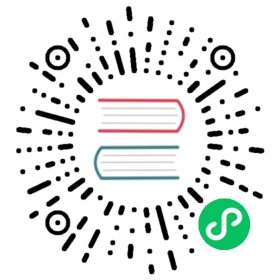Quick Installation
This guide will walk you through the quick default installation. It will automatically detect and use the best configuration possible for the Kubernetes distribution you are using. All state is stored using Kubernetes CRDs.
This is the best installation method for most use cases. For large environments (> 500 nodes) or if you want to run specific datapath modes, refer to the Advanced Installation guide.
Should you encounter any issues during the installation, please refer to the Troubleshooting section and / or seek help on the Slack channel.
Create the Cluster
If you don’t have a Kubernetes Cluster yet, you can use the instructions below to create a Kubernetes cluster locally or using a managed Kubernetes service:
GKE
AKS
EKS
kind
minikube
The following command creates a Kubernetes cluster using Google Kubernetes Engine. See Installing Google Cloud SDK for instructions on how to install gcloud and prepare your account.
export NAME="$(whoami)-$RANDOM"# Create the node pool with the following taint to guarantee that# Pods are only scheduled in the node when Cilium is ready.gcloud container clusters create "${NAME}" \--node-taints node.cilium.io/agent-not-ready=true:NoSchedule \--zone us-west2-agcloud container clusters get-credentials "${NAME}" --zone us-west2-a
The following command creates a Kubernetes cluster using Azure Kubernetes Service. See Azure Cloud CLI for instructions on how to install az and prepare your account.
export NAME="$(whoami)-$RANDOM"export AZURE_RESOURCE_GROUP="aks-cilium-group"az group create --name "${AZURE_RESOURCE_GROUP}" -l westus2# Details: Basic load balancers are not supported with multiple node# pools. Create a cluster with standard load balancer selected to use# multiple node pools, learn more at aka.ms/aks/nodepools.az aks create \--resource-group "${AZURE_RESOURCE_GROUP}" \--name "${NAME}" \--network-plugin azure \--load-balancer-sku standard# Get the name of the node pool that was just created since it will# be deleted after Cilium is installed.nodepool_to_delete=$(az aks nodepool list --cluster-name "${NAME}" -g "${AZURE_RESOURCE_GROUP}" -o json | jq -r '.[0].name')# Create a node pool with 'mode=system' as it is the same mode used# for the default nodepool on cluster creation also this new node# pool will have the taint 'node.cilium.io/agent-not-ready=true:NoSchedule'# which will guarantee that pods will only be scheduled on that node# once Cilium is ready.az aks nodepool add \--name "nodepool2" \--cluster-name "${NAME}" \--resource-group "${AZURE_RESOURCE_GROUP}" \--node-count 2 \--mode system \--node-taints node.cilium.io/agent-not-ready=true:NoSchedule# Get the credentials to access the cluster with kubectlaz aks get-credentials --name "${NAME}" --resource-group "${AZURE_RESOURCE_GROUP}"# We can only delete the first node pool after Cilium is installed# because some pods have Pod Disruption Budgets set. If we try to# delete the first node pool without the second node pool being ready,# AKS will not succeed with the pool deletion because some Deployments# can't cease to exist in the cluster.## NOTE: Only delete the nodepool after deploying Ciliumaz aks nodepool delete --name ${nodepool_to_delete} \--cluster-name "${NAME}" \--resource-group "${AZURE_RESOURCE_GROUP}"
Attention
Do NOT specify the --network-policy flag when creating the cluster, as this will cause the Azure CNI plugin to install unwanted iptables rules.
The following command creates a Kubernetes cluster with eksctl using Amazon Elastic Kubernetes Service. See eksctl Installation for instructions on how to install eksctl and prepare your account.
export NAME="$(whoami)-$RANDOM"cat <<EOF >eks-config.yamlapiVersion: eksctl.io/v1alpha5kind: ClusterConfigmetadata:name: ${NAME}region: eu-west-1managedNodeGroups:- name: ng-1desiredCapacity: 2privateNetworking: true# taint nodes so that application pods are# not scheduled until Cilium is deployed.taints:- key: "node.cilium.io/agent-not-ready"value: "true"effect: "NoSchedule"EOFeksctl create cluster -f ./eks-config.yaml
Install kind >= v0.7.0 per kind documentation: Installation and Usage
curl -LO https://raw.githubusercontent.com/cilium/cilium/v1.10/Documentation/gettingstarted/kind-config.yamlkind create cluster --config=kind-config.yaml
Install minikube >= v1.5.2 as per minikube documentation: Install Minikube.
minikube start --network-plugin=cni
Install the Cilium CLI
Install the latest version of the Cilium CLI. The Cilium CLI can be used to install Cilium, inspect the state of a Cilium installation, and enable/disable various features (e.g. clustermesh, Hubble).
Linux
macOS
Other
curl -L --remote-name-all https://github.com/cilium/cilium-cli/releases/latest/download/cilium-linux-amd64.tar.gz{,.sha256sum}sha256sum --check cilium-linux-amd64.tar.gz.sha256sumsudo tar xzvfC cilium-linux-amd64.tar.gz /usr/local/binrm cilium-linux-amd64.tar.gz{,.sha256sum}
curl -L --remote-name-all https://github.com/cilium/cilium-cli/releases/latest/download/cilium-darwin-amd64.tar.gz{,.sha256sum}shasum -a 256 -c cilium-darwin-amd64.tar.gz.sha256sumsudo tar xzvfC cilium-darwin-amd64.tar.gz /usr/local/binrm cilium-darwin-amd64.tar.gz{,.sha256sum}
See the full page of releases.
Install Cilium
You can install Cilium on any Kubernetes cluster. Pick one of the options below:
Generic
GCP/GKE
Azure/AKS
AWS/EKS
OpenShift
RKE
k3s
These are the generic instructions on how to install Cilium into any Kubernetes cluster. The installer will attempt to automatically pick the best configuration options for you. Please see the other tabs for distribution/platform specific instructions which also list the ideal default configuration for particular platforms.
Requirements:
- Kubernetes must be configured to use CNI (see Network Plugin Requirements)
- Linux kernel >= 4.9.17
Tip
See System Requirements for more details on the system requirements.
Install Cilium
Install Cilium into the Kubernetes cluster pointed to by your current kubectl context:
cilium install
To install Cilium on Google Kubernetes Engine (GKE), perform the following steps:
Default Configuration:
| Datapath | IPAM | Datastore |
|---|---|---|
| Direct Routing | Kubernetes PodCIDR | Kubernetes CRD |
Requirements:
- The cluster must be created with the taint
node.cilium.io/agent-not-ready=true:NoScheduleusing--node-taintsoption.
Install Cilium:
Install Cilium into the GKE cluster:
cilium install
To install Cilium on Azure Kubernetes Service (AKS), perform the following steps:
Default Configuration:
| Datapath | IPAM | Datastore |
|---|---|---|
| Direct Routing | Azure IPAM | Kubernetes CRD |
Tip
If you want to chain Cilium on top of the Azure CNI, refer to the guide Azure CNI.
Requirements:
- The AKS cluster must be created with
--network-plugin azurefor compatibility with Cilium. The Azure network plugin will be replaced with Cilium by the installer. - Node pools must also be created with the taint
node.cilium.io/agent-not-ready=true:NoScheduleusing--node-taintsoption.
Limitations:
- All VMs and VM scale sets used in a cluster must belong to the same resource group.
Install Cilium:
Install Cilium into the AKS cluster:
cilium install --azure-resource-group "${AZURE_RESOURCE_GROUP}"
To install Cilium on Amazon Elastic Kubernetes Service (EKS), perform the following steps:
Default Configuration:
| Datapath | IPAM | Datastore |
|---|---|---|
| Direct Routing (ENI) | AWS ENI | Kubernetes CRD |
For more information on AWS ENI mode, see AWS ENI.
Tip
If you want to chain Cilium on top of the AWS CNI, refer to the guide AWS VPC CNI plugin.
The following command creates a Kubernetes cluster with eksctl using Amazon Elastic Kubernetes Service. See eksctl Installation for instructions on how to install eksctl and prepare your account.
export NAME="$(whoami)-$RANDOM"cat <<EOF >eks-config.yamlapiVersion: eksctl.io/v1alpha5kind: ClusterConfigmetadata:name: ${NAME}region: eu-west-1managedNodeGroups:- name: ng-1desiredCapacity: 2privateNetworking: true# taint nodes so that application pods are# not scheduled until Cilium is deployed.taints:- key: "node.cilium.io/agent-not-ready"value: "true"effect: "NoSchedule"EOFeksctl create cluster -f ./eks-config.yaml
Limitations:
- The AWS ENI integration of Cilium is currently only enabled for IPv4. If you want to use IPv6, use a datapath/IPAM mode other than ENI.
Install Cilium:
Install Cilium into the EKS cluster.
cilium installcilium status --wait
To install Cilium on OpenShift, perform the following steps:
Default Configuration:
| Datapath | IPAM | Datastore |
|---|---|---|
| Encapsulation | Cluster Pool | Kubernetes CRD |
Requirements:
- OpenShift 4.x
Install Cilium:
Cilium is a Certified OpenShift CNI Plugin and is best installed when an OpenShift cluster is created using the OpenShift installer. Please refer to Installation on OpenShift OKD for more information.
To install Cilium on Rancher Kubernetes Engine (RKE), perform the following steps:
Note
If you are using RKE2, Cilium has been directly integrated. Please see Using Cilium in the RKE2 documentation. You can use either method.
Default Configuration:
| Datapath | IPAM | Datastore |
|---|---|---|
| Encapsulation | Cluster Pool | Kubernetes CRD |
Requirements:
Follow the RKE Installation Guide with the below change:
From:
network:options:flannel_backend_type: "vxlan"plugin: "canal"
To:
network:plugin: none
Install Cilium:
Install Cilium into your newly created RKE cluster:
cilium install
To install Cilium on k3s, perform the following steps:
Default Configuration:
| Datapath | IPAM | Datastore |
|---|---|---|
| Encapsulation | Cluster Pool | Kubernetes CRD |
Requirements:
- Install your k3s cluster as you would normally would but pass in
--flannel-backend=noneso you can install Cilium on top:
curl -sfL https://get.k3s.io | INSTALL_K3S_EXEC='--flannel-backend=none' sh -
Install Cilium:
Install Cilium into your newly created Kubernetes cluster:
cilium install
If the installation fails for some reason, run cilium status to retrieve the overall status of the Cilium deployment and inspect the logs of whatever pods are failing to be deployed.
Tip
You may be seeing cilium install print something like this:
♻️ Restarted unmanaged pod kube-system/event-exporter-gke-564fb97f9-rv8hg♻️ Restarted unmanaged pod kube-system/kube-dns-6465f78586-hlcrz♻️ Restarted unmanaged pod kube-system/kube-dns-autoscaler-7f89fb6b79-fsmsg♻️ Restarted unmanaged pod kube-system/l7-default-backend-7fd66b8b88-qqhh5♻️ Restarted unmanaged pod kube-system/metrics-server-v0.3.6-7b5cdbcbb8-kjl65♻️ Restarted unmanaged pod kube-system/stackdriver-metadata-agent-cluster-level-6cc964cddf-8n2rt
This indicates that your cluster was already running some pods before Cilium was deployed and the installer has automatically restarted them to ensure all pods get networking provided by Cilium.
Validate the Installation
To validate that Cilium has been properly installed, you can run
$ cilium status --wait/¯¯\/¯¯\__/¯¯\ Cilium: OK\__/¯¯\__/ Operator: OK/¯¯\__/¯¯\ Hubble: disabled\__/¯¯\__/ ClusterMesh: disabled\__/DaemonSet cilium Desired: 2, Ready: 2/2, Available: 2/2Deployment cilium-operator Desired: 2, Ready: 2/2, Available: 2/2Containers: cilium-operator Running: 2cilium Running: 2Image versions cilium quay.io/cilium/cilium:v1.9.5: 2cilium-operator quay.io/cilium/operator-generic:v1.9.5: 2
Run the following command to validate that your cluster has proper network connectivity:
$ cilium connectivity testℹ️ Monitor aggregation detected, will skip some flow validation steps✨ [k8s-cluster] Creating namespace for connectivity check...(...)---------------------------------------------------------------------------------------------------------------------📋 Test Report---------------------------------------------------------------------------------------------------------------------✅ 69/69 tests successful (0 warnings)
Congratulations! You have a fully functional Kubernetes cluster with Cilium. 🎉