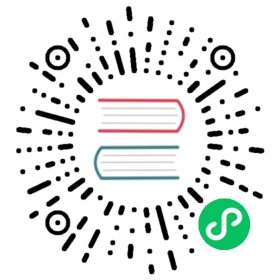Installation on OpenShift OKD
OpenShift Requirements
- Choose preferred cloud provider. This guide was tested in AWS, Azure, and GCP from a Linux host.
- Read OpenShift documentation to find out about provider-specific prerequisites.
- Get OpenShift Installer.
Note
It is highly recommended to read the OpenShift documentation, unless you have installed OpenShift in the past. Here are a few notes that you may find useful.
- With the AWS provider
openshift-installwill not work properly when MFA credentials are stored in~/.aws/credentials, traditional credentials are required. - With the Azure provider
openshift-installwill prompt for credentials and store them in~/.azure/osServicePrincipal.json, it doesn’t simply pickupaz logincredentials. It’s recommended to setup a dedicated service principal and use it. - With the GCP provider
openshift-installwill only work with a service account key, which has to be set usingGOOGLE_CREDENTIALSenvironment variable (e.g.GOOGLE_CREDENTIALS=service-account.json). Follow Openshift Installer documentation to assign required roles to your service account.
Create an OpenShift OKD Cluster
First, set the cluster name:
CLUSTER_NAME="cluster-1"
Now, create configuration files:
Note
The sample output below is showing the AWS provider, but it should work the same way with other providers.
$ openshift-install create install-config --dir "${CLUSTER_NAME}"? SSH Public Key ~/.ssh/id_rsa.pub? Platform awsINFO Credentials loaded from default AWS environment variables? Region eu-west-1? Base Domain openshift-test-1.cilium.rocks? Cluster Name cluster-1? Pull Secret [? for help] **********************************
And set networkType: Cilium:
sed -i "s/networkType: .*/networkType: Cilium/" "${CLUSTER_NAME}/install-config.yaml"
The resulting configuration will look like this:
apiVersion: v1baseDomain: ilya-openshift-test-1.cilium.rockscompute:- architecture: amd64hyperthreading: Enabledname: workerplatform: {}replicas: 3controlPlane:architecture: amd64hyperthreading: Enabledname: masterplatform: {}replicas: 3metadata:creationTimestamp: nullname: cluster-1networking:clusterNetwork:- cidr: 10.128.0.0/14hostPrefix: 23machineNetwork:- cidr: 10.0.0.0/16networkType: CiliumserviceNetwork:- 172.30.0.0/16platform:aws:region: eu-west-1publish: ExternalpullSecret: '{"auths":{"fake":{"auth": "bar"}}}'sshKey: |ssh-rsa <REDACTED>
You may wish to make a few changes, e.g. increase the number of nodes.
If you do change any of the CIDRs, you will need to make sure that Helm values in ${CLUSTER_NAME}/manifests/cluster-network-07-cilium-ciliumconfig.yaml reflect those changes. Namely clusterNetwork should match nativeRoutingCIDR, clusterPoolIPv4PodCIDR and clusterPoolIPv4MaskSize. Also make sure that the clusterNetwork does not conflict with machineNetwork (which represents the VPC CIDR in AWS).
Warning
Ensure that there are multiple replicas of the controlPlane. A single controlPlane will lead to failure to bootstrap the cluster during installation.
Next, generate OpenShift manifests:
openshift-install create manifests --dir "${CLUSTER_NAME}"
Next, obtain Cilium manifest from cilium/cilium-olm repository and copy to ${CLUSTER_NAME}/manifests:
cilium_olm_rev="master"cilium_version="\ |release|\ "curl --silent --location --fail --show-error "https://github.com/cilium/cilium-olm/archive/${cilium_olm_rev}.tar.gz" --output /tmp/cilium-olm.tgztar -C /tmp -xf /tmp/cilium-olm.tgzcp /tmp/cilium-olm-${cilium_olm_rev}/manifests/cilium.v${cilium_version}/* "${CLUSTER_NAME}/manifests"rm -rf -- /tmp/cilium-olm.tgz "/tmp/cilium-olm-${cilium_olm_rev}"
At this stage manifest directory contains all that is needed to install Cilium. To get a list of the Cilium manifests, run:
ls ${CLUSTER_NAME}/manifests/cluster-network-*-cilium-*
You can set any custom Helm values by editing ${CLUSTER_NAME}/manifests/cluster-network-07-cilium-ciliumconfig.yaml.
It is also possible to update Helm values once the cluster is running by changing the CiliumConfig object, e.g. with kubectl edit ciliumconfig -n cilium cilium. You may need to restart the Cilium agent pods for certain options to take effect.
Note
If you are not using a real OpenShift pull secret, you will not be able to install the Cilium OLM operator using RedHat registry. You can fix this by running:
sed -i 's|image:\ registry.connect.redhat.com/isovalent/|image:\ quay.io/cilium/|g' \"${CLUSTER_NAME}/manifests/cluster-network-06-cilium-00002-cilium-olm-deployment.yaml" \${CLUSTER_NAME}/manifests/cluster-network-06-cilium-00014-cilium.*-clusterserviceversion.yaml
Create the cluster:
Note
The sample output below is showing the AWS provider, but it should work the same way with other providers.
$ openshift-install create cluster --dir "${CLUSTER_NAME}"INFO Consuming OpenShift Install (Manifests) from target directoryINFO Consuming Master Machines from target directoryINFO Consuming Worker Machines from target directoryINFO Consuming Openshift Manifests from target directoryINFO Consuming Common Manifests from target directoryINFO Credentials loaded from the "default" profile in file "/home/twp/.aws/credentials"INFO Creating infrastructure resources...INFO Waiting up to 20m0s for the Kubernetes API at https://api.cluster-name.ilya-openshift-test-1.cilium.rocks:6443...INFO API v1.20.0-1058+7d0a2b269a2741-dirty upINFO Waiting up to 30m0s for bootstrapping to complete...INFO Destroying the bootstrap resources...INFO Waiting up to 40m0s for the cluster at https://api.cluster-name.ilya-openshift-test-1.cilium.rocks:6443 to initialize...INFO Waiting up to 10m0s for the openshift-console route to be created...INFO Install complete!INFO To access the cluster as the system:admin user when using 'oc', run 'export KUBECONFIG=/home/twp/okd/cluster-name/auth/kubeconfig'INFO Access the OpenShift web-console here: https://console-openshift-console.apps.cluster-name.ilya-openshift-test-1.cilium.rocksINFO Login to the console with user: "kubeadmin", and password: "<REDACTED>"INFO Time elapsed: 32m9s
Next, the firewall configuration must be updated to allow Cilium ports Firewall Rules. openshift-install does not support custom firewall rules, so you will need to use one of the following scripts if you are using AWS or GCP. Azure does not need additional configuration.
Warning
You need to execute the following command to configure firewall rules just after INFO Waiting up to 40m0s for bootstrapping to complete... appears in the logs, or the installation will fail. It is safe to apply these changes once, OpenShift will not override these.
AWS: enable Cilium ports
GCP: enable Cilium ports
Azure: enable Cilium ports
This script depends on jq and the AWS CLI (aws). Make sure to run it inside of the same working directory where ${CLUSTER_NAME} directory is present.
infraID="$(jq -r < "${CLUSTER_NAME}/metadata.json" '.infraID')"aws_region="$(jq -r < "${CLUSTER_NAME}/metadata.json" '.aws.region')"cluster_tag="$(jq -r < "${CLUSTER_NAME}/metadata.json" '.aws.identifier[0] | to_entries | "Name=tag:\(.[0].key),Values=\(.[0].value)"')"worker_sg="$(aws ec2 describe-security-groups --region "${aws_region}" --filters "${cluster_tag}" "Name=tag:Name,Values=${infraID}-worker-sg" | jq -r '.SecurityGroups[0].GroupId')"master_sg="$(aws ec2 describe-security-groups --region "${aws_region}" --filters "${cluster_tag}" "Name=tag:Name,Values=${infraID}-master-sg" | jq -r '.SecurityGroups[0].GroupId')"aws ec2 authorize-security-group-ingress --region "${aws_region}" \--ip-permissions \"IpProtocol=udp,FromPort=8472,ToPort=8472,UserIdGroupPairs=[{GroupId=${worker_sg}},{GroupId=${master_sg}}]" \"IpProtocol=tcp,FromPort=4240,ToPort=4240,UserIdGroupPairs=[{GroupId=${worker_sg}},{GroupId=${master_sg}}]" \--group-id "${worker_sg}"aws ec2 authorize-security-group-ingress --region "${aws_region}" \--ip-permissions \"IpProtocol=udp,FromPort=8472,ToPort=8472,UserIdGroupPairs=[{GroupId=${worker_sg}},{GroupId=${master_sg}}]" \"IpProtocol=tcp,FromPort=4240,ToPort=4240,UserIdGroupPairs=[{GroupId=${worker_sg}},{GroupId=${master_sg}}]" \--group-id "${master_sg}"
This script depends on jq and the Google Cloud SDK (gcloud). Make sure to run it inside of the same working directory where ${CLUSTER_NAME} directory is present.
infraID="$(jq -r < "${CLUSTER_NAME}/metadata.json" '.infraID')"gcp_projectID="$(jq -r < "${CLUSTER_NAME}/metadata.json" '.gcp.projectID')"gcloud compute firewall-rules create \--project="${gcp_projectID}" \--network="${infraID}-network" \--allow=tcp:4240,udp:8472,icmp \--source-tags="${infraID}-worker,${infraID}-master" \--target-tags="${infraID}-worker,${infraID}-master" \"${infraID}-cilium"
No additional configuration is needed.
Accessing the cluster
To access the cluster you will need to use kubeconfig file from the ${CLUSTER_NAME}/auth directory:
export KUBECONFIG="${CLUSTER_NAME}/auth/kubeconfig"
Prepare cluster for Cilium connectivity test
In order for Cilium connectivity test pods to run on OpenShift, a simple custom SecurityContextConstraints object is required. It will to allow hostPort/hostNetwork that some of the connectivity test pods rely on, it sets only allowHostPorts and allowHostNetwork without any other privileges.
kubectl apply -f - <<EOFapiVersion: security.openshift.io/v1kind: SecurityContextConstraintsmetadata:name: cilium-testallowHostPorts: trueallowHostNetwork: trueusers:- system:serviceaccount:cilium-test:defaultpriority: nullreadOnlyRootFilesystem: falserunAsUser:type: MustRunAsRangeseLinuxContext:type: MustRunAsvolumes: nullallowHostDirVolumePlugin: falseallowHostIPC: falseallowHostPID: falseallowPrivilegeEscalation: falseallowPrivilegedContainer: falseallowedCapabilities: nulldefaultAddCapabilities: nullrequiredDropCapabilities: nullgroups: nullEOF
Deploy the connectivity test
You can deploy the “connectivity-check” to test connectivity between pods. It is recommended to create a separate namespace for this.
kubectl create ns cilium-test
Deploy the check with:
kubectl apply -n cilium-test -f https://raw.githubusercontent.com/cilium/cilium/v1.10/examples/kubernetes/connectivity-check/connectivity-check.yaml
It will deploy a series of deployments which will use various connectivity paths to connect to each other. Connectivity paths include with and without service load-balancing and various network policy combinations. The pod name indicates the connectivity variant and the readiness and liveness gate indicates success or failure of the test:
$ kubectl get pods -n cilium-testNAME READY STATUS RESTARTS AGEecho-a-76c5d9bd76-q8d99 1/1 Running 0 66secho-b-795c4b4f76-9wrrx 1/1 Running 0 66secho-b-host-6b7fc94b7c-xtsff 1/1 Running 0 66shost-to-b-multi-node-clusterip-85476cd779-bpg4b 1/1 Running 0 66shost-to-b-multi-node-headless-dc6c44cb5-8jdz8 1/1 Running 0 65spod-to-a-79546bc469-rl2qq 1/1 Running 0 66spod-to-a-allowed-cnp-58b7f7fb8f-lkq7p 1/1 Running 0 66spod-to-a-denied-cnp-6967cb6f7f-7h9fn 1/1 Running 0 66spod-to-b-intra-node-nodeport-9b487cf89-6ptrt 1/1 Running 0 65spod-to-b-multi-node-clusterip-7db5dfdcf7-jkjpw 1/1 Running 0 66spod-to-b-multi-node-headless-7d44b85d69-mtscc 1/1 Running 0 66spod-to-b-multi-node-nodeport-7ffc76db7c-rrw82 1/1 Running 0 65spod-to-external-1111-d56f47579-d79dz 1/1 Running 0 66spod-to-external-fqdn-allow-google-cnp-78986f4bcf-btjn7 1/1 Running 0 66s
Note
If you deploy the connectivity check to a single node cluster, pods that check multi-node functionalities will remain in the Pending state. This is expected since these pods need at least 2 nodes to be scheduled successfully.
Once done with the test, remove the cilium-test namespace:
kubectl delete ns cilium-test
Cleanup after connectivity test
Remove the SecurityContextConstraints:
kubectl delete scc cilium-test
Delete the cluster
openshift-install destroy cluster --dir="${CLUSTER_NAME}"