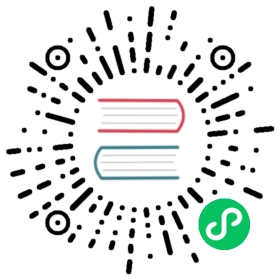Accessing request traces
Depending on the request tracing tool that you have installed on your Knative Serving cluster, see the corresponding section for details about how to visualize and trace your requests.
Configuring Traces
You can update the configuration file for tracing in config-tracing.yaml.
Follow the instructions in the file to set your configuration options. This file includes options such as sample rate (to determine what percentage of requests to trace), debug mode, and backend selection (zipkin or stackdriver).
You can quickly explore and update the ConfigMap object with the following command:
kubectl -n knative-serving edit configmap config-tracing
Zipkin
In order to access request traces, you use the Zipkin visualization tool.
To open the Zipkin UI, enter the following command:
kubectl proxy
This command starts a local proxy of Zipkin on port 8001. For security reasons, the Zipkin UI is exposed only within the cluster.
Navigate to the Zipkin UI.
Click “Find Traces” to see the latest traces. You can search for a trace ID or look at traces of a specific application. Click on a trace to see a detailed view of a specific call.
Jaeger
In order to access request traces, you use the Jaeger visualization tool.
To open the Jaeger UI, enter the following command:
kubectl proxy
This command starts a local proxy of Jaeger on port 8001. For security reasons, the Jaeger UI is exposed only within the cluster.
Navigate to the Jaeger UI.
Select the service of interest and click “Find Traces” to see the latest traces. Click on a trace to see a detailed view of a specific call.