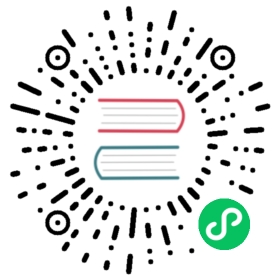Get Started
How to get up to speed with LocalStack.
LocalStack is a cloud service emulator that runs in a single container on your laptop or in your CI environment. With LocalStack, you can run your AWS applications or Lambdas entirely on your local machine without connecting to a remote cloud provider! Whether you are testing complex CDK applications or Terraform configurations, or just beginning to learn about AWS services, LocalStack helps speed up and simplify your testing and development workflow.
LocalStack supports a growing number of AWS services, like AWS Lambda, S3, DynamoDB, Kinesis, SQS, SNS, and many more! The Pro version of LocalStack supports additional APIs and advanced features. You can find a comprehensive list of supported APIs on our ⭐ Feature Coverage page.
LocalStack also provides additional features to make your life as a cloud developer easier! Check out LocalStack’s Cloud Developer Tools.
Get LocalStack Up and Running
The first thing when getting started with LocalStack is to choose your preferred way of starting and managing your LocalStack instance.
LocalStack currently provides the following options:
LocalStack CLI
The easiest way to start and manage LocalStack - either on your machine, in a Docker container on your machine, or even on a remote Docker host.LocalStack Cockpit
Get a desktop experience and work with your local LocalStack instance via the UI.Docker
Use thedockerCLI to manually start the LocalStack Docker container.Docker-Compose
Usedocker-composeto configure and start your LocalStack Docker container.Helm
Usehelmto create a LocalStack deployment in a Kubernetes cluster.
LocalStack CLI
The LocalStack CLI aims to simplify starting and managing LocalStack. It provides convenience features to start LocalStack on your local machine, as a Docker container on your machine, or even on a remote Docker host. In addition you can easily check the status or open a shell in your LocalStack instance if you want to take a deep-dive.
Prerequisites
Please make sure to install the following tools on your machine before moving on:
Installation
The easiest way to install the LocalStack CLI is via pip:
$ python3 -m pip install localstack
Note: Please do not use sudo or the root user - LocalStack should be installed and started entirely under a local non-root user. If you have problems with permissions in MacOS X Sierra, install with python3 -m pip install --user localstack.
Afterwards you should be able to use the LocalStack CLI in your terminal:
$ localstack --helpUsage: localstack [OPTIONS] COMMAND [ARGS]...The LocalStack Command Line Interface (CLI)Options:...
Updates
The LocalStack CLI also allows you to easily update the different components of LocalStack. You can decide to update the CLI itself, the LocalStack Docker images, or all at once:
$ # Print the available commands$ localstack update$ # Update all components$ localstack update all$ # Only update the LocalStack docker images$ localstack update docker-images$ # Only update the LocalStack CLI$ localstack update localstack-cli
Troubleshooting
The installation is successful, but I cannot execute localstack on my terminal.
If you can successfully install LocalStack using pip but you cannot use it in your terminal, you most likely haven’t set up your operating system’s / terminal’s PATH variable (in order to tell them where to find programs installed via pip).
- If you are using Windows, you can enable the
PATHconfiguration when installing Python, as described in the official docs of Python. - If you are using a MacOS or Linux operating system, please make sure that the
PATHis correctly set up - either system wide, or in your terminal.
As a workaround you can call the LocalStack CLI python module directly:
$ python3 -m localstack.cli.main
Starting LocalStack with the LocalStack CLI
By default, LocalStack is started inside a Docker container by running:
$ localstack start
Notes
This command loads all services provided by LocalStack, they will however be started on the first request reaching this service.
By default, LocalStack uses the image tagged
latestthat is cached on your machine, and will not pull the latest image automatically from Docker Hub (i.e., the image needs to be pulled manually if needed).From 2020-07-11 onwards, the default image
localstack/localstackin Docker Hub refers to the “light version”, which has some large dependency files like Elasticsearch removed (and lazily downloads them, if required). (Note that thelocalstack/localstack-lightimage alias may get removed in the future). In case you need the full set of dependencies, thelocalstack/localstack-fullimage can be used instead. Please also refer to the USE_LIGHT_IMAGE environment variable.
LocalStack Cockpit
See LocalStack Cockpit.
Docker
If you do not want to use the LocalStack CLI, you can also decide to manually start the LocalStack Docker container.
Prerequisites
Please make sure that you have a working docker environment on your machine before moving on. You can check if docker is correctly configured on your machine by executing docker info in your terminal. If it does not report an error (but shows information on your Docker system), you’re good to go.
Starting LocalStack with Docker
You can start the Docker container simply by executing the following docker run command:
$ docker run --rm -it -p 4566:4566 -p 4510-4559:4510-4559 localstack/localstack
Notes
This command pulls the current nightly build from the
masterbranch (if you don’t have the image locally) and not the latest supported version. If you want to use a specific version, use the appropriate tag (for examplelocalstack/localstack:1.0.0).This command reuses the image if it’s already on your machine, i.e. it will not pull the latest image automatically from Docker Hub.
This command does not bind all ports which are potentially used by LocalStack, nor does it mount any volumes. When using Docker to manually start LocalStack, you will have to configure the container on your own. This could be seen as the “expert mode” of starting LocalStack. If you are looking for a simpler method of starting LocalStack, please use the LocalStack CLI.
To facilitate interoperability, configuration variables can be prefixed with
LOCALSTACK_in docker. For instance, settingLOCALSTACK_PERSISTENCE=1is equivalent toPERSISTENCE=1.
Docker-Compose
If you want to manually manage your Docker container, it’s usually a good idea to use docker-compose in order to simplify your container configuration.
Prerequisites
- docker
- docker-compose (version 1.9.0+)
Starting LocalStack with Docker-Compose
You can use the docker-compose.yml file from the official LocalStack repository and use this command (currently requires docker-compose version 1.9.0+):
$ docker-compose up
Notes
This command pulls the current nightly build from the
masterbranch (if you don’t have the image locally) and not the latest supported version. If you want to use a specific version, use the appropriate tag (for examplelocalstack/localstack:1.0.0).This command reuses the image if it’s already on your machine, i.e. it will not pull the latest image automatically from Docker Hub.
To facilitate interoperability, configuration variables can be prefixed with
LOCALSTACK_in docker. For instance, settingLOCALSTACK_PERSISTENCE=1is equivalent toPERSISTENCE=1.Before 0.13: If you do not connect your LocalStack container to the default bridge network with
network_mode: bridgeas in the example, you need to setLAMBDA_DOCKER_NETWORK=<docker-compose-network>.If using using the Docker default bridge network using
network_mode: bridge, container name resolution will not work inside your containers. Please consider removing it, if this functionality is needed.
Please note that there’s a few pitfalls when configuring your stack manually via docker-compose (e.g., required container name, Docker network, volume mounts, environment variables, etc.). We recommend using the LocalStack CLI to validate your configuration, which will print warning messages in case it detects any (potential) misconfigurations:
$ localstack config validate...
Helm
If you want to deploy LocalStack in your Kubernetes cluster, you can use Helm.
Prerequisites
Deploy LocalStack using Helm
You can deploy LocalStack in a Kubernetes cluster by running these commands:
$ helm repo add localstack-repo https://helm.localstack.cloud$ helm upgrade --install localstack localstack-repo/localstack
The Helm charts are not maintained in the main repository, but in a separate one.
Ran into trouble?
We strive to make it as easy as possible for you to use LocalStack, and we are very grateful for any feedback. If you run into any issues or problems with this guide, please submit an issue.
What’s next?
Now that you have LocalStack up and running, the following resources might be useful for your next steps:
- Use the LocalStack integrations to interact with LocalStack and other integrated tools, for example:
- Use
awslocalto use the AWS CLI against your local cloud! - Use the Serverless Framework with LocalStack!
- And many more!
- Use
- Find out how to configure LocalStack such that it perfectly fits your need.
- Use LocalStack in your CI environment to increase your code quality.
- Checkout LocalStack’s Cloud Developer Tools to further increase your development efficiency with LocalStack.
- Find out about the ways you can configure LocalStack.
LocalStack Pro and Enterprise
Use your API key to start LocalStack Pro or Enterprise.
LocalStack Cockpit
Manage your local LocalStack instance via the Cockpit Desktop UI.
Last modified July 26, 2022: move host mode docs to developer guide (#213) (bbb3d700)