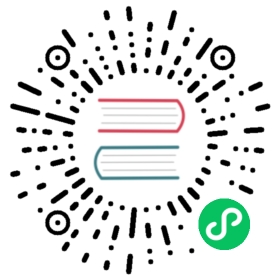Cloud Pods CLI
LocalStack provides a command line tool to manage the state of your instance via Cloud Pods.
Syntax
Use the following syntax to run localstack pod commands from your terminal window:
localstack pod [command] [options]
where command specifies the operation you want to perform with your Cloud Pods, e.g., pull or push, and options specifies the optional flag. For example, you can attach a specific message to a snapshot using the -m option while doing a commit operation.
Configuration
The CRUD commands exposed with the Cloud Pods CLI expect a --name <pod_name> option to specify the pod’s name. Users can avoid specifying a pod name at every command by setting a global config with the config command.
For instance, the following command
localstack config --name my_pod
will implicitly pass a pod name to all subsequent CLI commands. Such a configuration will be saved locally on the host machine in a JSON file (e.g., in ~/.localstack/cloudpods/pods-config.json).
Commands
commit
The commit command creates a snapshot of your LocalStack running instance and locally saves it on the host machine.
Synopsis
Commit a snapshot of the LocalStack running instance.Options:-m, --message TEXT Add a comment describing the snapshot.-n, --name TEXT Name of the Cloud Pod.-s, --services TEXT Comma-delimited list of services to push in the pods (all, by default).
config
The config command saves some configuration values that apply to all the subsequent CLI commands. For instance with localstack pod config --name <my_name> users can avoid specifying a pod name for other commands like pull or push. Users can specify a list of services with the following command:
localstack pod config --services sqs,sns
The following CRUD operation will only take into account the selected service and not the entire LocalStack application state.
Synopsis
Configure a set of parameters for all Cloud Pods commands.Options:-n, --name TEXT Name of the Cloud Pod.-s, --services TEXT Comma-delimited list of services or `all` to enable all (default).
delete
The delete command let users delete their remote or local Cloud Pods.
Synopsis
Delete a Cloud Pod.Options:-n, --name TEXT Name of the Cloud Pod.-l, --local Delete only the local Cloud Pod, leaving the remote copy intact
inject
The inject command let users inject a specific application state, previously saved, into the application runtime. Please note that this is a local-only operation, i.e., the injecting state must be located on the host machine (usually under ~/.localstack/cloudpods/<pod_name>).
By default, the injecting state will replace the application runtime. The --merge option, instead, will first merge the injecting state with the current runtime and then inject the result.
Synopsis
Inject the state from a locally available Cloud Pod version into the application runtime.Options:--merge Merge the injecting state with the current application runtime.-v, --version INTEGER Version to inject (most recent one by default).-n, --name TEXT Name of the cloud pod.
inspect
The inspect command simply lets the user inspect the content of a Cloud Pod.
Synopsis
Inspect the contents of a Cloud Pod.Options:-n, --name TEXT Name of the Cloud Pod.-f, --format TEXT Format (curses, rich, json).
list
The list command displays all the available Cloud Pods. By default, it only shows the pods that have been uploaded to the platform. The -l option will also show the locally available pods.
Synopsis
List all available Cloud Pods.
Options:-l, --local List also locally available Cloud Pods
pull
The pull command retrieves the content of a Cloud Pod previously created and uploaded to the LocalStack platform and injects it into the application runtime. By default, the fetched pod will always be injected. The --fetch option will instead only trigger the download of the desired Cloud Pods to the host machine, without performing any additional operation. Users could then, for instance, use the --inject command to inject the retrieved pods. Similar to the --inject command, users can specify the --merge flag (off by default) if they wish to merge the current application state with the injecting one.
Synopsis
Incorporate the state of a Cloud Pod into the application runtime.Options:-n, --name TEXT Name of the cloud pod--merge Merge the injecting state with the current application runtime.--fetch Only fetch the Cloud Pod from the remote platform.
push
The push command is used to create a new version of a Cloud Pods and upload it to the LocalStack platform. A new version is created from the latest snapshot, e.g., taken with a previous commit. A snapshot will be created at the moment of the push if no previous snapshot has been taken. By default, a push operation will always retrieve the application state, create a Cloud Pod, and upload a version to the platform. Users can use the --local flag if they wish to avoid the last step and keep the newly created pod on the host machine. Users can also select a subset of AWS services they wish to incorporate in a new Cloud Pod version with the --services option. Pushing an already existing pod results in creating a new version of it and, eventually, uploading it to the platform.
Synopsis
Create a new version of a Cloud Pod from the latest snapshot. A snapshot is created if it does notexists yet.Options:-l, --local Create the Cloud Pod version only locally, without pushing to remote-m, --message TEXT Add a comment describing the version.-n, --name TEXT Name of the Cloud Pod.-s, --services TEXT Comma-delimited list of services to push in the pods (all by default).--overwrite BOOLEAN Overwrite a version with the content from the latest snapshot of the selectedversion.-v, --version INTEGER Version to overwrite. Works with `--overwrite`
versions
The versions command simply lists all the available versions of a Cloud Pod.
Synopsis
List all available versions for a Cloud Pod.Options:-n, --name TEXT Name of the Cloud Pod.
Last modified July 13, 2022: minor: rename Synopsys->Synopsis (#203) (e19b3c10)