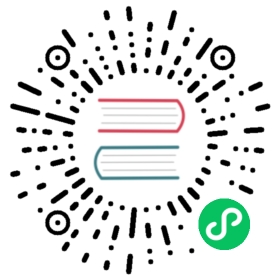LocalStack Cockpit
Manage your local LocalStack instance via the Cockpit Desktop UI.
Getting started with LocalStack via the Cockpit is easy: just download the Cockpit App for your operating system at https://localstack.cloud/products/cockpit make sure you have Docker installed, and you’re ready to go!

Prerequisites
To run LocalStack using the Cockpit you only need Docker and the Cockpit app.
Note: The Cockpit beta version is not yet verified on Windows and Mac app stores. On Windows and Mac you need to allow your OS to run untrusted code.
Features
The LocalStack Cockpit makes it easy for you to manage your LocalStack instance. Here are some of the Cockpit’s features:
Automatic environment check
When the Cockpit starts it will automatically check your system environment whether everything is ready to start LocalStack. It will also download the LocalStack Docker image for you, should it not be on your system.

Run configurations
Manage and select LocalStack run configurations to start LocalStack with a particular configuration. Save your LocalStack Pro API key, or a particular set of environment variables into a run configuration.


Manage your LocalStack instance
Start and stop LocalStack by simply clicking a button. No mucking about in the CLI or a docker-compose file. The environment and Services screen give you instant insights into your running instance.

Quick log access
Get quick access to your LocalStack logs for instant insights.
Note: The beta version does not yet have auto-followcockpit, so you need to click “Refresh” and “Scroll to end”.

Known issues
- MacOS ≤ v10 not supported yet.
- There may be glibc issues on older Linux versions.
Report issues
Please help us make LocalStack Cockpit better! If you experience a problem, have feedback or a feature request for us, please submit an issue. Ideally add your log files, so that we can investigate into your problem more easily.
Logs folder:
- Linux:
~/.config/localstack-cockpit/logs/ - macOS:
~/Library/Logs/localstack-cockpit/ - Windows:
%USERPROFILE%\AppData\Roaming\localstack-cockpit\logs\
Last modified March 14, 2022: fix typo in cockpit page (2c13a54d)