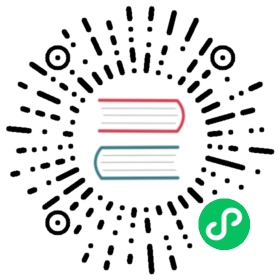Debugging Kubernetes Nodes With Kubectl
This page shows how to debug a node running on the Kubernetes cluster using kubectl debug command.
Before you begin
You need to have a Kubernetes cluster, and the kubectl command-line tool must be configured to communicate with your cluster. It is recommended to run this tutorial on a cluster with at least two nodes that are not acting as control plane hosts. If you do not already have a cluster, you can create one by using minikube or you can use one of these Kubernetes playgrounds:
Your Kubernetes server must be at or later than version 1.2. To check the version, enter kubectl version.
You need to have permission to create Pods and to assign those new Pods to arbitrary nodes. You also need to be authorized to create Pods that access filesystems from the host.
Debugging a Node using kubectl debug node
Use the kubectl debug node command to deploy a Pod to a Node that you want to troubleshoot. This command is helpful in scenarios where you can’t access your Node by using an SSH connection. When the Pod is created, the Pod opens an interactive shell on the Node. To create an interactive shell on a Node named “mynode”, run:
kubectl debug node/mynode -it --image=ubuntu
Creating debugging pod node-debugger-mynode-pdx84 with container debugger on node mynode.If you don't see a command prompt, try pressing enter.root@mynode:/#
The debug command helps to gather information and troubleshoot issues. Commands that you might use include ip, ifconfig, nc, ping, and ps and so on. You can also install other tools, such as mtr, tcpdump, and curl, from the respective package manager.
Note: The debug commands may differ based on the image the debugging pod is using and these commands might need to be installed.
The debugging Pod can access the root filesystem of the Node, mounted at /host in the Pod. If you run your kubelet in a filesystem namespace, the debugging Pod sees the root for that namespace, not for the entire node. For a typical Linux node, you can look at the following paths to find relevant logs:
/host/var/log/kubelet.log
Logs from the kubelet, responsible for running containers on the node.
/host/var/log/kube-proxy.log
Logs from kube-proxy, which is responsible for directing traffic to Service endpoints.
/host/var/log/containerd.log
Logs from the containerd process running on the node.
/host/var/log/syslog
Shows general messages and information regarding the system.
/host/var/log/kern.log
Shows kernel logs.
When creating a debugging session on a Node, keep in mind that:
kubectl debugautomatically generates the name of the new pod, based on the name of the node.- The root filesystem of the Node will be mounted at
/host. - Although the container runs in the host IPC, Network, and PID namespaces, the pod isn’t privileged. This means that reading some process information might fail because access to that information is restricted to superusers. For example,
chroot /hostwill fail. If you need a privileged pod, create it manually.
Cleaning up
When you finish using the debugging Pod, delete it:
kubectl get pods
NAME READY STATUS RESTARTS AGEnode-debugger-mynode-pdx84 0/1 Completed 0 8m1s
# Change the pod name accordinglykubectl delete pod node-debugger-mynode-pdx84 --now
pod "node-debugger-mynode-pdx84" deleted
Note: The kubectl debug node command won’t work if the Node is down (disconnected from the network, or kubelet dies and won’t restart, etc.). Check debugging a down/unreachable node in that case.