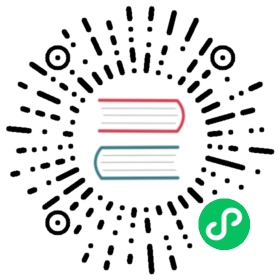Verify Signed Kubernetes Artifacts
FEATURE STATE: Kubernetes v1.26 [beta]
Before you begin
You will need to have the following tools installed:
cosign(install guide)curl(often provided by your operating system)jq(download jq)
Verifying binary signatures
The Kubernetes release process signs all binary artifacts (tarballs, SPDX files, standalone binaries) by using cosign’s keyless signing. To verify a particular binary, retrieve it together with its signature and certificate:
URL=https://dl.k8s.io/release/v1.29.0/bin/linux/amd64BINARY=kubectlFILES=("$BINARY""$BINARY.sig""$BINARY.cert")for FILE in "${FILES[@]}"; docurl -sSfL --retry 3 --retry-delay 3 "$URL/$FILE" -o "$FILE"done
Then verify the blob by using cosign verify-blob:
cosign verify-blob "$BINARY" \--signature "$BINARY".sig \--certificate "$BINARY".cert \--certificate-identity krel-staging@k8s-releng-prod.iam.gserviceaccount.com \--certificate-oidc-issuer https://accounts.google.com
Note:
Cosign 2.0 requires the --certificate-identity and --certificate-oidc-issuer options.
To learn more about keyless signing, please refer to Keyless Signatures.
Previous versions of Cosign required that you set COSIGN_EXPERIMENTAL=1.
For additional information, plase refer to the sigstore Blog
Verifying image signatures
For a complete list of images that are signed please refer to Releases.
Pick one image from this list and verify its signature using the cosign verify command:
cosign verify registry.k8s.io/kube-apiserver-amd64:v1.29.0 \--certificate-identity krel-trust@k8s-releng-prod.iam.gserviceaccount.com \--certificate-oidc-issuer https://accounts.google.com \| jq .
Verifying images for all control plane components
To verify all signed control plane images for the latest stable version (v1.29.0), please run the following commands:
curl -Ls "https://sbom.k8s.io/$(curl -Ls https://dl.k8s.io/release/stable.txt)/release" \| grep "SPDXID: SPDXRef-Package-registry.k8s.io" \| grep -v sha256 | cut -d- -f3- | sed 's/-/\//' | sed 's/-v1/:v1/' \| sort > images.txtinput=images.txtwhile IFS= read -r imagedocosign verify "$image" \--certificate-identity krel-trust@k8s-releng-prod.iam.gserviceaccount.com \--certificate-oidc-issuer https://accounts.google.com \| jq .done < "$input"
Once you have verified an image, you can specify the image by its digest in your Pod manifests as per this example:
registry-url/image-name@sha256:45b23dee08af5e43a7fea6c4cf9c25ccf269ee113168c19722f87876677c5cb2
For more information, please refer to the Image Pull Policy section.
Verifying Image Signatures with Admission Controller
For non-control plane images (for example conformance image), signatures can also be verified at deploy time using sigstore policy-controller admission controller.
Here are some helpful resources to get started with policy-controller:
Verify the Software Bill Of Materials
You can verify the Kubernetes Software Bill of Materials (SBOM) by using the sigstore certificate and signature, or the corresponding SHA files:
# Retrieve the latest available Kubernetes release versionVERSION=$(curl -Ls https://dl.k8s.io/release/stable.txt)# Verify the SHA512 sumcurl -Ls "https://sbom.k8s.io/$VERSION/release" -o "$VERSION.spdx"echo "$(curl -Ls "https://sbom.k8s.io/$VERSION/release.sha512") $VERSION.spdx" | sha512sum --check# Verify the SHA256 sumecho "$(curl -Ls "https://sbom.k8s.io/$VERSION/release.sha256") $VERSION.spdx" | sha256sum --check# Retrieve sigstore signature and certificatecurl -Ls "https://sbom.k8s.io/$VERSION/release.sig" -o "$VERSION.spdx.sig"curl -Ls "https://sbom.k8s.io/$VERSION/release.cert" -o "$VERSION.spdx.cert"# Verify the sigstore signaturecosign verify-blob \--certificate "$VERSION.spdx.cert" \--signature "$VERSION.spdx.sig" \--certificate-identity krel-staging@k8s-releng-prod.iam.gserviceaccount.com \--certificate-oidc-issuer https://accounts.google.com \"$VERSION.spdx"