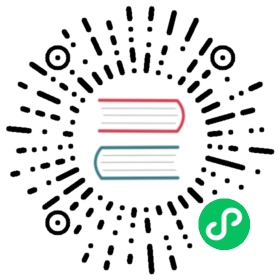Translate a Docker Compose File to Kubernetes Resources
What’s Kompose? It’s a conversion tool for all things compose (namely Docker Compose) to container orchestrators (Kubernetes or OpenShift).
More information can be found on the Kompose website at http://kompose.io.
Before you begin
You need to have a Kubernetes cluster, and the kubectl command-line tool must be configured to communicate with your cluster. It is recommended to run this tutorial on a cluster with at least two nodes that are not acting as control plane hosts. If you do not already have a cluster, you can create one by using minikube or you can use one of these Kubernetes playgrounds:
To check the version, enter kubectl version.
Install Kompose
We have multiple ways to install Kompose. Our preferred method is downloading the binary from the latest GitHub release.
Kompose is released via GitHub on a three-week cycle, you can see all current releases on the GitHub release page.
# Linuxcurl -L https://github.com/kubernetes/kompose/releases/download/v1.26.0/kompose-linux-amd64 -o kompose# macOScurl -L https://github.com/kubernetes/kompose/releases/download/v1.26.0/kompose-darwin-amd64 -o kompose# Windowscurl -L https://github.com/kubernetes/kompose/releases/download/v1.26.0/kompose-windows-amd64.exe -o kompose.exechmod +x komposesudo mv ./kompose /usr/local/bin/kompose
Alternatively, you can download the tarball.
Installing using go get pulls from the master branch with the latest development changes.
go get -u github.com/kubernetes/kompose
Kompose is in EPEL CentOS repository. If you don’t have EPEL repository already installed and enabled you can do it by running sudo yum install epel-release.
If you have EPEL enabled in your system, you can install Kompose like any other package.
sudo yum -y install kompose
Kompose is in Fedora 24, 25 and 26 repositories. You can install it like any other package.
sudo dnf -y install kompose
On macOS you can install the latest release via Homebrew:
brew install kompose
Use Kompose
In a few steps, we’ll take you from Docker Compose to Kubernetes. All you need is an existing docker-compose.yml file.
Go to the directory containing your
docker-compose.ymlfile. If you don’t have one, test using this one.version: "2"services:redis-master:image: registry.k8s.io/redis:e2eports:- "6379"redis-slave:image: gcr.io/google_samples/gb-redisslave:v3ports:- "6379"environment:- GET_HOSTS_FROM=dnsfrontend:image: gcr.io/google-samples/gb-frontend:v4ports:- "80:80"environment:- GET_HOSTS_FROM=dnslabels:kompose.service.type: LoadBalancer
To convert the
docker-compose.ymlfile to files that you can use withkubectl, runkompose convertand thenkubectl apply -f <output file>.kompose convert
The output is similar to:
INFO Kubernetes file "frontend-tcp-service.yaml" createdINFO Kubernetes file "redis-master-service.yaml" createdINFO Kubernetes file "redis-slave-service.yaml" createdINFO Kubernetes file "frontend-deployment.yaml" createdINFO Kubernetes file "redis-master-deployment.yaml" createdINFO Kubernetes file "redis-slave-deployment.yaml" created
kubectl apply -f frontend-tcp-service.yaml,redis-master-service.yaml,redis-slave-service.yaml,frontend-deployment.yaml,redis-master-deployment.yaml,redis-slave-deployment.yaml
The output is similar to:
service/frontend-tcp createdservice/redis-master createdservice/redis-slave createddeployment.apps/frontend createddeployment.apps/redis-master createddeployment.apps/redis-slave created
Your deployments are running in Kubernetes.
Access your application.
If you’re already using
minikubefor your development process:minikube service frontend
Otherwise, let’s look up what IP your service is using!
kubectl describe svc frontend
Name: frontend-tcpNamespace: defaultLabels: io.kompose.service=frontend-tcpAnnotations: kompose.cmd: kompose convertkompose.service.type: LoadBalancerkompose.version: 1.26.0 (40646f47)Selector: io.kompose.service=frontendType: LoadBalancerIP Family Policy: SingleStackIP Families: IPv4IP: 10.43.67.174IPs: 10.43.67.174Port: 80 80/TCPTargetPort: 80/TCPNodePort: 80 31254/TCPEndpoints: 10.42.0.25:80Session Affinity: NoneExternal Traffic Policy: ClusterEvents:Type Reason Age From Message---- ------ ---- ---- -------Normal EnsuringLoadBalancer 62s service-controller Ensuring load balancerNormal AppliedDaemonSet 62s service-controller Applied LoadBalancer DaemonSet kube-system/svclb-frontend-tcp-9362d276
If you’re using a cloud provider, your IP will be listed next to
LoadBalancer Ingress.curl http://192.0.2.89
Clean-up.
After you are finished testing out the example application deployment, simply run the following command in your shell to delete the resources used.
kubectl delete -f frontend-tcp-service.yaml,redis-master-service.yaml,redis-slave-service.yaml,frontend-deployment.yaml,redis-master-deployment.yaml,redis-slave-deployment.yaml
User Guide
- CLI
- Documentation
Kompose has support for two providers: OpenShift and Kubernetes. You can choose a targeted provider using global option --provider. If no provider is specified, Kubernetes is set by default.
kompose convert
Kompose supports conversion of V1, V2, and V3 Docker Compose files into Kubernetes and OpenShift objects.
Kubernetes kompose convert example
kompose --file docker-voting.yml convert
WARN Unsupported key networks - ignoringWARN Unsupported key build - ignoringINFO Kubernetes file "worker-svc.yaml" createdINFO Kubernetes file "db-svc.yaml" createdINFO Kubernetes file "redis-svc.yaml" createdINFO Kubernetes file "result-svc.yaml" createdINFO Kubernetes file "vote-svc.yaml" createdINFO Kubernetes file "redis-deployment.yaml" createdINFO Kubernetes file "result-deployment.yaml" createdINFO Kubernetes file "vote-deployment.yaml" createdINFO Kubernetes file "worker-deployment.yaml" createdINFO Kubernetes file "db-deployment.yaml" created
ls
db-deployment.yaml docker-compose.yml docker-gitlab.yml redis-deployment.yaml result-deployment.yaml vote-deployment.yaml worker-deployment.yamldb-svc.yaml docker-voting.yml redis-svc.yaml result-svc.yaml vote-svc.yaml worker-svc.yaml
You can also provide multiple docker-compose files at the same time:
kompose -f docker-compose.yml -f docker-guestbook.yml convert
INFO Kubernetes file "frontend-service.yaml" createdINFO Kubernetes file "mlbparks-service.yaml" createdINFO Kubernetes file "mongodb-service.yaml" createdINFO Kubernetes file "redis-master-service.yaml" createdINFO Kubernetes file "redis-slave-service.yaml" createdINFO Kubernetes file "frontend-deployment.yaml" createdINFO Kubernetes file "mlbparks-deployment.yaml" createdINFO Kubernetes file "mongodb-deployment.yaml" createdINFO Kubernetes file "mongodb-claim0-persistentvolumeclaim.yaml" createdINFO Kubernetes file "redis-master-deployment.yaml" createdINFO Kubernetes file "redis-slave-deployment.yaml" created
ls
mlbparks-deployment.yaml mongodb-service.yaml redis-slave-service.jsonmlbparks-service.yamlfrontend-deployment.yaml mongodb-claim0-persistentvolumeclaim.yaml redis-master-service.yamlfrontend-service.yaml mongodb-deployment.yaml redis-slave-deployment.yamlredis-master-deployment.yaml
When multiple docker-compose files are provided the configuration is merged. Any configuration that is common will be overridden by subsequent file.
OpenShift kompose convert example
kompose --provider openshift --file docker-voting.yml convert
WARN [worker] Service cannot be created because of missing port.INFO OpenShift file "vote-service.yaml" createdINFO OpenShift file "db-service.yaml" createdINFO OpenShift file "redis-service.yaml" createdINFO OpenShift file "result-service.yaml" createdINFO OpenShift file "vote-deploymentconfig.yaml" createdINFO OpenShift file "vote-imagestream.yaml" createdINFO OpenShift file "worker-deploymentconfig.yaml" createdINFO OpenShift file "worker-imagestream.yaml" createdINFO OpenShift file "db-deploymentconfig.yaml" createdINFO OpenShift file "db-imagestream.yaml" createdINFO OpenShift file "redis-deploymentconfig.yaml" createdINFO OpenShift file "redis-imagestream.yaml" createdINFO OpenShift file "result-deploymentconfig.yaml" createdINFO OpenShift file "result-imagestream.yaml" created
It also supports creating buildconfig for build directive in a service. By default, it uses the remote repo for the current git branch as the source repo, and the current branch as the source branch for the build. You can specify a different source repo and branch using --build-repo and --build-branch options respectively.
kompose --provider openshift --file buildconfig/docker-compose.yml convert
WARN [foo] Service cannot be created because of missing port.INFO OpenShift Buildconfig using git@github.com:rtnpro/kompose.git::master as source.INFO OpenShift file "foo-deploymentconfig.yaml" createdINFO OpenShift file "foo-imagestream.yaml" createdINFO OpenShift file "foo-buildconfig.yaml" created
Note: If you are manually pushing the OpenShift artifacts using oc create -f, you need to ensure that you push the imagestream artifact before the buildconfig artifact, to workaround this OpenShift issue: https://github.com/openshift/origin/issues/4518 .
Alternative Conversions
The default kompose transformation will generate Kubernetes Deployments and Services, in yaml format. You have alternative option to generate json with -j. Also, you can alternatively generate Replication Controllers objects, Daemon Sets, or Helm charts.
kompose convert -jINFO Kubernetes file "redis-svc.json" createdINFO Kubernetes file "web-svc.json" createdINFO Kubernetes file "redis-deployment.json" createdINFO Kubernetes file "web-deployment.json" created
The *-deployment.json files contain the Deployment objects.
kompose convert --replication-controllerINFO Kubernetes file "redis-svc.yaml" createdINFO Kubernetes file "web-svc.yaml" createdINFO Kubernetes file "redis-replicationcontroller.yaml" createdINFO Kubernetes file "web-replicationcontroller.yaml" created
The *-replicationcontroller.yaml files contain the Replication Controller objects. If you want to specify replicas (default is 1), use --replicas flag: kompose convert --replication-controller --replicas 3.
kompose convert --daemon-setINFO Kubernetes file "redis-svc.yaml" createdINFO Kubernetes file "web-svc.yaml" createdINFO Kubernetes file "redis-daemonset.yaml" createdINFO Kubernetes file "web-daemonset.yaml" created
The *-daemonset.yaml files contain the DaemonSet objects.
If you want to generate a Chart to be used with Helm run:
kompose convert -c
INFO Kubernetes file "web-svc.yaml" createdINFO Kubernetes file "redis-svc.yaml" createdINFO Kubernetes file "web-deployment.yaml" createdINFO Kubernetes file "redis-deployment.yaml" createdchart created in "./docker-compose/"
tree docker-compose/
docker-compose├── Chart.yaml├── README.md└── templates├── redis-deployment.yaml├── redis-svc.yaml├── web-deployment.yaml└── web-svc.yaml
The chart structure is aimed at providing a skeleton for building your Helm charts.
Labels
kompose supports Kompose-specific labels within the docker-compose.yml file in order to explicitly define a service’s behavior upon conversion.
kompose.service.typedefines the type of service to be created.For example:
version: "2"services:nginx:image: nginxdockerfile: foobarbuild: ./foobarcap_add:- ALLcontainer_name: foobarlabels:kompose.service.type: nodeport
kompose.service.exposedefines if the service needs to be made accessible from outside the cluster or not. If the value is set to “true”, the provider sets the endpoint automatically, and for any other value, the value is set as the hostname. If multiple ports are defined in a service, the first one is chosen to be the exposed.- For the Kubernetes provider, an ingress resource is created and it is assumed that an ingress controller has already been configured.
- For the OpenShift provider, a route is created.
For example:
version: "2"services:web:image: tuna/docker-counter23ports:- "5000:5000"links:- redislabels:kompose.service.expose: "counter.example.com"redis:image: redis:3.0ports:- "6379"
The currently supported options are:
| Key | Value |
|---|---|
| kompose.service.type | nodeport / clusterip / loadbalancer |
| kompose.service.expose | true / hostname |
Note: The kompose.service.type label should be defined with ports only, otherwise kompose will fail.
Restart
If you want to create normal pods without controllers you can use restart construct of docker-compose to define that. Follow table below to see what happens on the restart value.
docker-compose restart | object created | Pod restartPolicy |
|---|---|---|
“” | controller object | Always |
always | controller object | Always |
on-failure | Pod | OnFailure |
no | Pod | Never |
Note: The controller object could be deployment or replicationcontroller.
For example, the pival service will become pod down here. This container calculated value of pi.
version: '2'services:pival:image: perlcommand: ["perl", "-Mbignum=bpi", "-wle", "print bpi(2000)"]restart: "on-failure"
Warning about Deployment Configurations
If the Docker Compose file has a volume specified for a service, the Deployment (Kubernetes) or DeploymentConfig (OpenShift) strategy is changed to “Recreate” instead of “RollingUpdate” (default). This is done to avoid multiple instances of a service from accessing a volume at the same time.
If the Docker Compose file has service name with _ in it (for example, web_service), then it will be replaced by - and the service name will be renamed accordingly (for example, web-service). Kompose does this because “Kubernetes” doesn’t allow _ in object name.
Please note that changing service name might break some docker-compose files.
Docker Compose Versions
Kompose supports Docker Compose versions: 1, 2 and 3. We have limited support on versions 2.1 and 3.2 due to their experimental nature.
A full list on compatibility between all three versions is listed in our conversion document including a list of all incompatible Docker Compose keys.