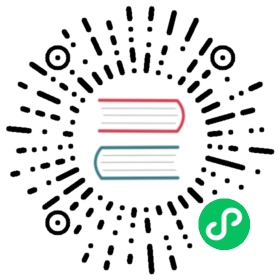Installing kubeadm
 This page shows how to install the
This page shows how to install the kubeadm toolbox. For information on how to create a cluster with kubeadm once you have performed this installation process, see the Creating a cluster with kubeadm page.
This installation guide is for Kubernetes v1.29. If you want to use a different Kubernetes version, please refer to the following pages instead:
- Installing kubeadm (Kubernetes v1.28)
- Installing kubeadm (Kubernetes v1.27)
- Installing kubeadm (Kubernetes v1.26)
- Installing kubeadm (Kubernetes v1.25)
Before you begin
- A compatible Linux host. The Kubernetes project provides generic instructions for Linux distributions based on Debian and Red Hat, and those distributions without a package manager.
- 2 GB or more of RAM per machine (any less will leave little room for your apps).
- 2 CPUs or more.
- Full network connectivity between all machines in the cluster (public or private network is fine).
- Unique hostname, MAC address, and product_uuid for every node. See here for more details.
- Certain ports are open on your machines. See here for more details.
- Swap configuration. The default behavior of a kubelet was to fail to start if swap memory was detected on a node. Swap has been supported since v1.22. And since v1.28, Swap is supported for cgroup v2 only; the NodeSwap feature gate of the kubelet is beta but disabled by default.
- You MUST disable swap if the kubelet is not properly configured to use swap. For example,
sudo swapoff -awill disable swapping temporarily. To make this change persistent across reboots, make sure swap is disabled in config files like/etc/fstab,systemd.swap, depending how it was configured on your system.
- You MUST disable swap if the kubelet is not properly configured to use swap. For example,
Note: The kubeadm installation is done via binaries that use dynamic linking and assumes that your target system provides glibc. This is a reasonable assumption on many Linux distributions (including Debian, Ubuntu, Fedora, CentOS, etc.) but it is not always the case with custom and lightweight distributions which don’t include glibc by default, such as Alpine Linux. The expectation is that the distribution either includes glibc or a compatibility layer that provides the expected symbols.
Verify the MAC address and product_uuid are unique for every node
- You can get the MAC address of the network interfaces using the command
ip linkorifconfig -a - The product_uuid can be checked by using the command
sudo cat /sys/class/dmi/id/product_uuid
It is very likely that hardware devices will have unique addresses, although some virtual machines may have identical values. Kubernetes uses these values to uniquely identify the nodes in the cluster. If these values are not unique to each node, the installation process may fail.
Check network adapters
If you have more than one network adapter, and your Kubernetes components are not reachable on the default route, we recommend you add IP route(s) so Kubernetes cluster addresses go via the appropriate adapter.
Check required ports
These required ports need to be open in order for Kubernetes components to communicate with each other. You can use tools like netcat to check if a port is open. For example:
nc 127.0.0.1 6443
The pod network plugin you use may also require certain ports to be open. Since this differs with each pod network plugin, please see the documentation for the plugins about what port(s) those need.
Installing a container runtime
To run containers in Pods, Kubernetes uses a container runtime.
By default, Kubernetes uses the Container Runtime Interface (CRI) to interface with your chosen container runtime.
If you don’t specify a runtime, kubeadm automatically tries to detect an installed container runtime by scanning through a list of known endpoints.
If multiple or no container runtimes are detected kubeadm will throw an error and will request that you specify which one you want to use.
See container runtimes for more information.
Note: Docker Engine does not implement the CRI which is a requirement for a container runtime to work with Kubernetes. For that reason, an additional service cri-dockerd has to be installed. cri-dockerd is a project based on the legacy built-in Docker Engine support that was removed from the kubelet in version 1.24.
The tables below include the known endpoints for supported operating systems:
| Runtime | Path to Unix domain socket |
|---|---|
| containerd | unix:///var/run/containerd/containerd.sock |
| CRI-O | unix:///var/run/crio/crio.sock |
| Docker Engine (using cri-dockerd) | unix:///var/run/cri-dockerd.sock |
| Runtime | Path to Windows named pipe |
|---|---|
| containerd | npipe:////./pipe/containerd-containerd |
| Docker Engine (using cri-dockerd) | npipe:////./pipe/cri-dockerd |
Installing kubeadm, kubelet and kubectl
You will install these packages on all of your machines:
kubeadm: the command to bootstrap the cluster.kubelet: the component that runs on all of the machines in your cluster and does things like starting pods and containers.kubectl: the command line util to talk to your cluster.
kubeadm will not install or manage kubelet or kubectl for you, so you will need to ensure they match the version of the Kubernetes control plane you want kubeadm to install for you. If you do not, there is a risk of a version skew occurring that can lead to unexpected, buggy behaviour. However, one minor version skew between the kubelet and the control plane is supported, but the kubelet version may never exceed the API server version. For example, the kubelet running 1.7.0 should be fully compatible with a 1.8.0 API server, but not vice versa.
For information about installing kubectl, see Install and set up kubectl.
Warning: These instructions exclude all Kubernetes packages from any system upgrades. This is because kubeadm and Kubernetes require special attention to upgrade.
For more information on version skews, see:
- Kubernetes version and version-skew policy
- Kubeadm-specific version skew policy
Note: The legacy package repositories (apt.kubernetes.io and yum.kubernetes.io) have been deprecated and frozen starting from September 13, 2023. Using the new package repositories hosted at pkgs.k8s.io is strongly recommended and required in order to install Kubernetes versions released after September 13, 2023. The deprecated legacy repositories, and their contents, might be removed at any time in the future and without a further notice period. The new package repositories provide downloads for Kubernetes versions starting with v1.24.0.
Note: There’s a dedicated package repository for each Kubernetes minor version. If you want to install a minor version other than 1.29, please see the installation guide for your desired minor version.
These instructions are for Kubernetes 1.29.
Update the
aptpackage index and install packages needed to use the Kubernetesaptrepository:sudo apt-get update# apt-transport-https may be a dummy package; if so, you can skip that packagesudo apt-get install -y apt-transport-https ca-certificates curl gpg
Download the public signing key for the Kubernetes package repositories. The same signing key is used for all repositories so you can disregard the version in the URL:
curl -fsSL https://pkgs.k8s.io/core:/stable:/v1.29/deb/Release.key | sudo gpg --dearmor -o /etc/apt/keyrings/kubernetes-apt-keyring.gpg
Add the appropriate Kubernetes
aptrepository. Please note that this repository have packages only for Kubernetes 1.29; for other Kubernetes minor versions, you need to change the Kubernetes minor version in the URL to match your desired minor version (you should also check that you are reading the documentation for the version of Kubernetes that you plan to install).# This overwrites any existing configuration in /etc/apt/sources.list.d/kubernetes.listecho 'deb [signed-by=/etc/apt/keyrings/kubernetes-apt-keyring.gpg] https://pkgs.k8s.io/core:/stable:/v1.29/deb/ /' | sudo tee /etc/apt/sources.list.d/kubernetes.list
Update the
aptpackage index, install kubelet, kubeadm and kubectl, and pin their version:sudo apt-get updatesudo apt-get install -y kubelet kubeadm kubectlsudo apt-mark hold kubelet kubeadm kubectl
Note: In releases older than Debian 12 and Ubuntu 22.04, /etc/apt/keyrings does not exist by default; you can create it by running sudo mkdir -m 755 /etc/apt/keyrings
Set SELinux to
permissivemode:These instructions are for Kubernetes 1.29.
# Set SELinux in permissive mode (effectively disabling it)sudo setenforce 0sudo sed -i 's/^SELINUX=enforcing$/SELINUX=permissive/' /etc/selinux/config
Caution:
- Setting SELinux in permissive mode by running
setenforce 0andsed ...effectively disables it. This is required to allow containers to access the host filesystem; for example, some cluster network plugins require that. You have to do this until SELinux support is improved in the kubelet. - You can leave SELinux enabled if you know how to configure it but it may require settings that are not supported by kubeadm.
Add the Kubernetes
yumrepository. Theexcludeparameter in the repository definition ensures that the packages related to Kubernetes are not upgraded upon runningyum updateas there’s a special procedure that must be followed for upgrading Kubernetes. Please note that this repository have packages only for Kubernetes 1.29; for other Kubernetes minor versions, you need to change the Kubernetes minor version in the URL to match your desired minor version (you should also check that you are reading the documentation for the version of Kubernetes that you plan to install).# This overwrites any existing configuration in /etc/yum.repos.d/kubernetes.repocat <<EOF | sudo tee /etc/yum.repos.d/kubernetes.repo[kubernetes]name=Kubernetesbaseurl=https://pkgs.k8s.io/core:/stable:/v1.29/rpm/enabled=1gpgcheck=1gpgkey=https://pkgs.k8s.io/core:/stable:/v1.29/rpm/repodata/repomd.xml.keyexclude=kubelet kubeadm kubectl cri-tools kubernetes-cniEOF
Install kubelet, kubeadm and kubectl, and enable kubelet to ensure it’s automatically started on startup:
sudo yum install -y kubelet kubeadm kubectl --disableexcludes=kubernetessudo systemctl enable --now kubelet
Install CNI plugins (required for most pod network):
CNI_PLUGINS_VERSION="v1.3.0"ARCH="amd64"DEST="/opt/cni/bin"sudo mkdir -p "$DEST"curl -L "https://github.com/containernetworking/plugins/releases/download/${CNI_PLUGINS_VERSION}/cni-plugins-linux-${ARCH}-${CNI_PLUGINS_VERSION}.tgz" | sudo tar -C "$DEST" -xz
Define the directory to download command files:
Note: The DOWNLOAD_DIR variable must be set to a writable directory. If you are running Flatcar Container Linux, set DOWNLOAD_DIR="/opt/bin".
DOWNLOAD_DIR="/usr/local/bin"sudo mkdir -p "$DOWNLOAD_DIR"
Install crictl (required for kubeadm / Kubelet Container Runtime Interface (CRI)):
CRICTL_VERSION="v1.28.0"ARCH="amd64"curl -L "https://github.com/kubernetes-sigs/cri-tools/releases/download/${CRICTL_VERSION}/crictl-${CRICTL_VERSION}-linux-${ARCH}.tar.gz" | sudo tar -C $DOWNLOAD_DIR -xz
Install kubeadm, kubelet, kubectl and add a kubelet systemd service:
RELEASE="$(curl -sSL https://dl.k8s.io/release/stable.txt)"ARCH="amd64"cd $DOWNLOAD_DIRsudo curl -L --remote-name-all https://dl.k8s.io/release/${RELEASE}/bin/linux/${ARCH}/{kubeadm,kubelet}sudo chmod +x {kubeadm,kubelet}RELEASE_VERSION="v0.16.2"curl -sSL "https://raw.githubusercontent.com/kubernetes/release/${RELEASE_VERSION}/cmd/krel/templates/latest/kubelet/kubelet.service" | sed "s:/usr/bin:${DOWNLOAD_DIR}:g" | sudo tee /etc/systemd/system/kubelet.servicesudo mkdir -p /etc/systemd/system/kubelet.service.dcurl -sSL "https://raw.githubusercontent.com/kubernetes/release/${RELEASE_VERSION}/cmd/krel/templates/latest/kubeadm/10-kubeadm.conf" | sed "s:/usr/bin:${DOWNLOAD_DIR}:g" | sudo tee /etc/systemd/system/kubelet.service.d/10-kubeadm.conf
Note: Please refer to the note in the Before you begin section for Linux distributions that do not include glibc by default.
Install kubectl by following the instructions on Install Tools page.
Enable and start kubelet:
systemctl enable --now kubelet
Note: The Flatcar Container Linux distribution mounts the /usr directory as a read-only filesystem. Before bootstrapping your cluster, you need to take additional steps to configure a writable directory. See the Kubeadm Troubleshooting guide to learn how to set up a writable directory.
The kubelet is now restarting every few seconds, as it waits in a crashloop for kubeadm to tell it what to do.
Configuring a cgroup driver
Both the container runtime and the kubelet have a property called “cgroup driver”, which is important for the management of cgroups on Linux machines.
Warning:
Matching the container runtime and kubelet cgroup drivers is required or otherwise the kubelet process will fail.
See Configuring a cgroup driver for more details.
Troubleshooting
If you are running into difficulties with kubeadm, please consult our troubleshooting docs.