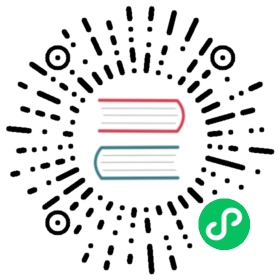Pull an Image from a Private Registry
This page shows how to create a Pod that uses a Secret to pull an image from a private container image registry or repository. There are many private registries in use. This task uses Docker Hub as an example registry.
🛇 This item links to a third party project or product that is not part of Kubernetes itself. More information
Before you begin
You need to have a Kubernetes cluster, and the kubectl command-line tool must be configured to communicate with your cluster. It is recommended to run this tutorial on a cluster with at least two nodes that are not acting as control plane hosts. If you do not already have a cluster, you can create one by using minikube or you can use one of these Kubernetes playgrounds:
To do this exercise, you need the
dockercommand line tool, and a Docker ID for which you know the password.If you are using a different private container registry, you need the command line tool for that registry and any login information for the registry.
Log in to Docker Hub
On your laptop, you must authenticate with a registry in order to pull a private image.
Use the docker tool to log in to Docker Hub. See the log in section of Docker ID accounts for more information.
docker login
When prompted, enter your Docker ID, and then the credential you want to use (access token, or the password for your Docker ID).
The login process creates or updates a config.json file that holds an authorization token. Review how Kubernetes interprets this file.
View the config.json file:
cat ~/.docker/config.json
The output contains a section similar to this:
{"auths": {"https://index.docker.io/v1/": {"auth": "c3R...zE2"}}}
Note: If you use a Docker credentials store, you won’t see that auth entry but a credsStore entry with the name of the store as value. In that case, you can create a secret directly. See Create a Secret by providing credentials on the command line.
Create a Secret based on existing credentials
A Kubernetes cluster uses the Secret of kubernetes.io/dockerconfigjson type to authenticate with a container registry to pull a private image.
If you already ran docker login, you can copy that credential into Kubernetes:
kubectl create secret generic regcred \--from-file=.dockerconfigjson=<path/to/.docker/config.json> \--type=kubernetes.io/dockerconfigjson
If you need more control (for example, to set a namespace or a label on the new secret) then you can customise the Secret before storing it. Be sure to:
- set the name of the data item to
.dockerconfigjson - base64 encode the Docker configuration file and then paste that string, unbroken as the value for field
data[".dockerconfigjson"] - set
typetokubernetes.io/dockerconfigjson
Example:
apiVersion: v1kind: Secretmetadata:name: myregistrykeynamespace: awesomeappsdata:.dockerconfigjson: UmVhbGx5IHJlYWxseSByZWVlZWVlZWVlZWFhYWFhYWFhYWFhYWFhYWFhYWFhYWFhYWFhYWxsbGxsbGxsbGxsbGxsbGxsbGxsbGxsbGxsbGxsbGx5eXl5eXl5eXl5eXl5eXl5eXl5eSBsbGxsbGxsbGxsbGxsbG9vb29vb29vb29vb29vb29vb29vb29vb29vb25ubm5ubm5ubm5ubm5ubm5ubm5ubm5ubmdnZ2dnZ2dnZ2dnZ2dnZ2dnZ2cgYXV0aCBrZXlzCg==type: kubernetes.io/dockerconfigjson
If you get the error message error: no objects passed to create, it may mean the base64 encoded string is invalid. If you get an error message like Secret "myregistrykey" is invalid: data[.dockerconfigjson]: invalid value ..., it means the base64 encoded string in the data was successfully decoded, but could not be parsed as a .docker/config.json file.
Create a Secret by providing credentials on the command line
Create this Secret, naming it regcred:
kubectl create secret docker-registry regcred --docker-server=<your-registry-server> --docker-username=<your-name> --docker-password=<your-pword> --docker-email=<your-email>
where:
<your-registry-server>is your Private Docker Registry FQDN. Usehttps://index.docker.io/v1/for DockerHub.<your-name>is your Docker username.<your-pword>is your Docker password.<your-email>is your Docker email.
You have successfully set your Docker credentials in the cluster as a Secret called regcred.
Note: Typing secrets on the command line may store them in your shell history unprotected, and those secrets might also be visible to other users on your PC during the time that kubectl is running.
Inspecting the Secret regcred
To understand the contents of the regcred Secret you created, start by viewing the Secret in YAML format:
kubectl get secret regcred --output=yaml
The output is similar to this:
apiVersion: v1kind: Secretmetadata:...name: regcred...data:.dockerconfigjson: eyJodHRwczovL2luZGV4L ... J0QUl6RTIifX0=type: kubernetes.io/dockerconfigjson
The value of the .dockerconfigjson field is a base64 representation of your Docker credentials.
To understand what is in the .dockerconfigjson field, convert the secret data to a readable format:
kubectl get secret regcred --output="jsonpath={.data.\.dockerconfigjson}" | base64 --decode
The output is similar to this:
{"auths":{"your.private.registry.example.com":{"username":"janedoe","password":"xxxxxxxxxxx","email":"jdoe@example.com","auth":"c3R...zE2"}}}
To understand what is in the auth field, convert the base64-encoded data to a readable format:
echo "c3R...zE2" | base64 --decode
The output, username and password concatenated with a :, is similar to this:
janedoe:xxxxxxxxxxx
Notice that the Secret data contains the authorization token similar to your local ~/.docker/config.json file.
You have successfully set your Docker credentials as a Secret called regcred in the cluster.
Create a Pod that uses your Secret
Here is a manifest for an example Pod that needs access to your Docker credentials in regcred:
apiVersion: v1kind: Podmetadata:name: private-regspec:containers:- name: private-reg-containerimage: <your-private-image>imagePullSecrets:- name: regcred
Download the above file onto your computer:
curl -L -o my-private-reg-pod.yaml https://k8s.io/examples/pods/private-reg-pod.yaml
In file my-private-reg-pod.yaml, replace <your-private-image> with the path to an image in a private registry such as:
your.private.registry.example.com/janedoe/jdoe-private:v1
To pull the image from the private registry, Kubernetes needs credentials. The imagePullSecrets field in the configuration file specifies that Kubernetes should get the credentials from a Secret named regcred.
Create a Pod that uses your Secret, and verify that the Pod is running:
kubectl apply -f my-private-reg-pod.yamlkubectl get pod private-reg
Note: To use image pull secrets for a Pod (or a Deployment, or other object that has a pod template that you are using), you need to make sure that the appropriate Secret does exist in the right namespace. The namespace to use is the same namespace where you defined the Pod.
Also, in case the Pod fails to start with the status ImagePullBackOff, view the Pod events:
kubectl describe pod private-reg
If you then see an event with the reason set to FailedToRetrieveImagePullSecret, Kubernetes can’t find a Secret with name (regcred, in this example). If you specify that a Pod needs image pull credentials, the kubelet checks that it can access that Secret before attempting to pull the image.
Make sure that the Secret you have specified exists, and that its name is spelled properly.
Events:... Reason ... Message------ -------... FailedToRetrieveImagePullSecret ... Unable to retrieve some image pull secrets (<regcred>); attempting to pull the image may not succeed.
What’s next
- Learn more about Secrets
- or read the API reference for Secret
- Learn more about using a private registry.
- Learn more about adding image pull secrets to a service account.
- See kubectl create secret docker-registry.
- See the
imagePullSecretsfield within the container definitions of a Pod