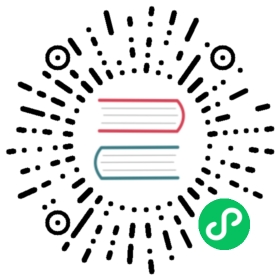Using GridMaps
Introduction
Gridmaps are a tool for creating 3D game levels, similar to the way TileMap works in 2D. You start with a predefined collection of 3D meshes (a MeshLibrary) that can be placed on a grid, as if you were building a level with an unlimited amount of Lego blocks.
Collisions and navigation can also be added to the meshes, just like you would do with the tiles of a tilemap.
Example project
To learn how GridMaps work, start by downloading the sample project: gridmap_demo.zip.
Unzip this project and add it to the Project Manager using the “Import” button.
Creating a MeshLibrary
To begin, you need a MeshLibrary, which is a collection of individual meshes that can be used in the gridmap. Open the “MeshLibrary_Source.tscn” scene to see an example of how to set up the mesh library.

As you can see, this scene has a Spatial node as its root, and a number of MeshInstance node children.
If you don’t need any physics in your scene, then you’re done. However, in most cases you’ll want to assign collision bodies to the meshes.
Collisions
You can manually assign a StaticBody and CollisionShape to each mesh. Alternatively, you can use the “Mesh” menu to automatically create the collision body based on the mesh data.

Note that a “Convex” collision body will work better for simple meshes. For more complex shapes, select “Create Trimesh Static Body”. Once each mesh has a physics body and collision shape assigned, your mesh library is ready to be used.

Materials
Only the materials from within the meshes are used when generating the mesh library. Materials set on the node will be ignored.
NavigationMeshes
Like all mesh instances, MeshLibrary items can be assigned a NavigationMesh resource, which can be created manually, or baked as described below.
To create the NavigationMesh from a MeshLibrary scene export, place a NavigationMeshInstance child node below the main MeshInstance for the GridMap item. Add a valid NavigationMesh resource to the NavigationMeshInstance and some source geometry nodes below and bake the NavigationMesh.
Note
With small grid cells it is often necessary to reduce the NavigationMesh properties for agent radius and region minimum size.

Nodes below the NavigationMeshInstance are ignored for the MeshLibrary scene export, so additional nodes can be added as source geometry just for baking the navmesh.
Warning
The baked cell size of the NavigationMesh must match the NavigationServer map cell size to properly merge the navigation meshes of different grid cells.
Exporting the MeshLibrary
To export the library, click on Scene -> Convert To.. -> MeshLibrary.., and save it as a resource.

You can find an already exported MeshLibrary in the project named “MeshLibrary.tres”.
Using GridMap
Create a new scene and add a GridMap node. Add the mesh library by dragging the resource file from the FileSystem dock and dropping it in the “Theme” property in the Inspector.

The “Cell/Size” property should be set to the size of your meshes. You can leave it at the default value for the demo. Set the “Center Y” property to “Off”.
Now you can start designing the level by choosing a tile from the palette and placing it with Left-Click in the editor window. To remove a tile, hold Shift and use Right-click.
Click on the “GridMap” menu to see options and shortcuts. For example, pressing S rotates a tile around the y-axis.

Holding Shift and dragging with the left mouse button will draw a selection box. You can duplicate or clear the selected area using the respective menu options.

In the menu, you can also change the axis you’re drawing on, as well as shift the drawing plane higher or lower on its axis.

Using GridMap in code
See GridMap for details on the node’s methods and member variables.